How to fix Apple Pay that’s not working
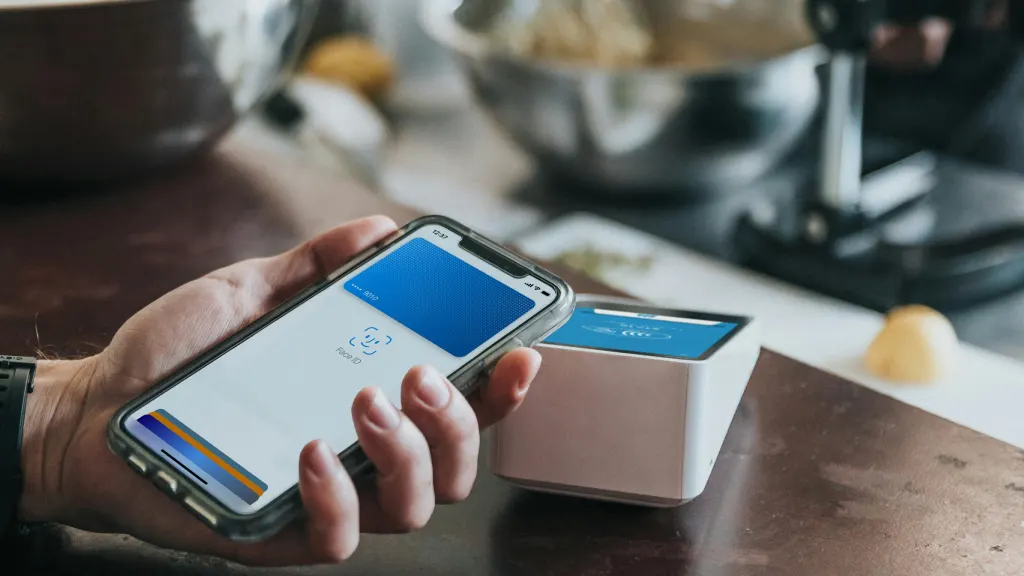
Many people use Apple Pay® as a safe and convenient way to pay for things like groceries or to send money to friends and family using their Apple® devices. But what if Apple Pay® isn’t working? That’s frustrating, plus, you may be concerned about the security of the credit or debit cards linked to your Apple Pay account.
Don’t worry. Asurion Experts help millions of people with tech issues and online security every day. We’ll walk you through simple fixes when Apple Pay isn’t working on your iPhone®.
What to do when Apple Pay isn’t working
If you’re wondering, “why does my Apple Pay not work?” Here are a few easy solutions to try:
Verify the vendor accepts Apple Pay
If you’re planning to buy something using Apple Pay, confirm that the seller accepts it. You can do so ahead of time by calling or checking online, asking an employee, or checking the sign at the point-of-sale terminal before you pay.
Check the default card in your account
Make sure the default card you’re using for Apple Pay has sufficient funds and hasn’t expired. If the card is the issue, you can switch to another card in your account. If you need to add a new card, check out our guide on how to add a credit card to Apple Pay.

Don’t waste time scrolling
Life is short. Ask our experts and get answers now.
Choose the card manually
If the card is valid and the terminal is running but Apple Pay still won’t work, try choosing the card manually:
- Open the Wallet app on your device.
- Tap the card you want to use.
- Hold your device near the point of sale terminal.
- The transaction should go through.
Check Apple Pay system status
It’s unlikely, but Apple Pay could be offline. Check the Apple System Status webpage. If there’s a green status light, the system is online.
Sign in to Apple ID again
Try signing out of your Apple ID and then sign back in again. This could be an easy fix for your issue.
Restart your device
A simple restart could get rid of temporary glitches and get Apple Pay working again.
Update your software
It’s important to regularly perform a software update to make sure your device is working properly. This may also solve the problem if your Apple Pay isn’t working. Need help? Follow the steps in our guide on how to update your iPhone to the newest iOS®.
Tried these steps and still need help? We got you. Get your tech problem solved when you call or chat with an expert now.
The Asurion® trademarks and logos are the property of Asurion, LLC. All rights reserved. All other trademarks are the property of their respective owners. Asurion is not affiliated with, sponsored by, or endorsed by any of the respective owners of the other trademarks appearing herein.
- SHARE THIS ARTICLE