How to turn off the Always-On setting on iPhone 14 and 15 Pro models
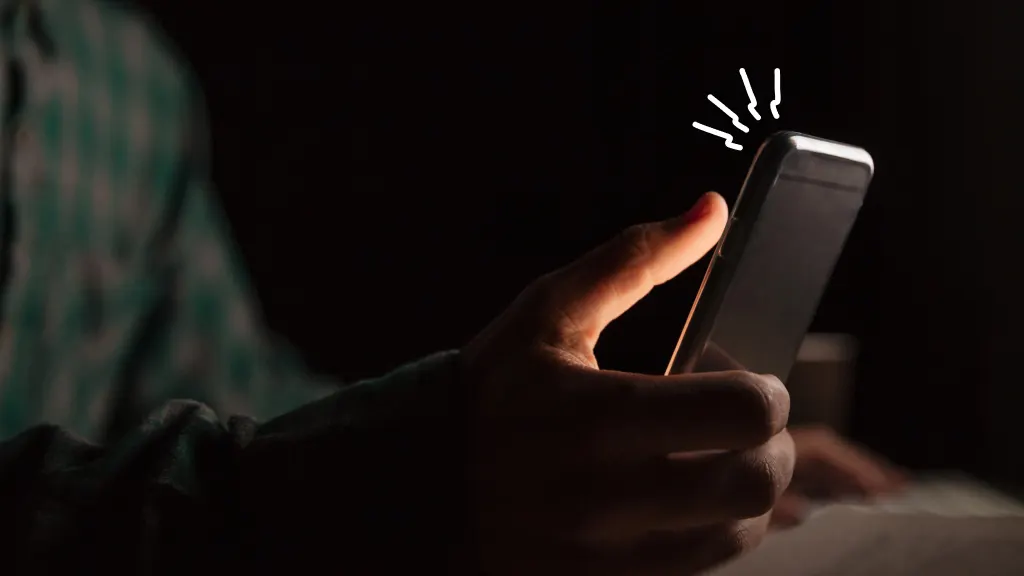
Fast fix
To turn off the Always-On setting, open Settings > Display & Brightness > Always On Display, and slide the switch to the left.
A cool feature on newer iPhone® models is the Always-On display, a default setting that lets you see a dimmed version of your Lock Screen, even when your device is locked. But what if you want to turn it off? It’s easy and we’ll walk you through the steps. At Asurion, our experts help you make the most of the tech you love. Whether your iPhone screen is frozen or too dark, we can help. Here’s how to turn off the Always-On display.
What’s the Always-On display?
The Always-On display is a default setting that keeps your Lock Screen on all the time, even when you lock your iPhone. This is handy if you want to check notifications, the date or time, and see your widgets without having to unlock your device. Keep in mind, Always-On will automatically turn off when your iPhone is face down, you put it in your pocket or bag, or if you’re wearing a paired Apple Watch® and you walk away from your phone. It will also turn off by itself when you’re using Apple® CarPlay®, Continuity Camera, Low Power Mode, or Focus Modes.
What iPhone models feature the Always-On display?
The following iPhone models have the Always-On display feature:
- iPhone 14 Pro
- iPhone 14 Pro Max
- iPhone 15 Pro
- iPhone 15 Pro Max

Don’t waste time scrolling
Life is short. Ask our experts and get answers now.
Why would you want to turn off the Always-On display?
Always-On is super convenient, but, when your screen is constantly lit, it drains your power. You may want to turn it off to conserve your battery. Or, maybe you don’t want others to see what’s happening on your Lock Screen. Turning off Always-On will keep your notifications private.
How to turn off the Always-On display on iPhone 14 and 15 Pro models
To manually turn off iPhone Always-on display settings: Open Settings > Display & Brightness > Always On Display, and slide the switch to off.
How to customize Always-On display settings
You can customize your display options if you want to change what you see on your phone screen but keep your Always-On display turned on. Here’s how:
- Open Settings > Display & Brightness > Always On Display.
- Next to Show Wallpaper or Show Notifications, slide the button to the left to turn off one or both of them.
Want to know how to turn on/off Always On Display on your Samsung? See our guide for Android devices.
Tried these steps and still need help? We got you. Get your tech problem solved when you call or chat with an expert now.
The Asurion® trademarks and logos are the property of Asurion, LLC. All rights reserved. All other trademarks are the property of their respective owners. Asurion is not affiliated with, sponsored by, or endorsed by any of the respective owners of the other trademarks appearing herein.
- SHARE THIS ARTICLE