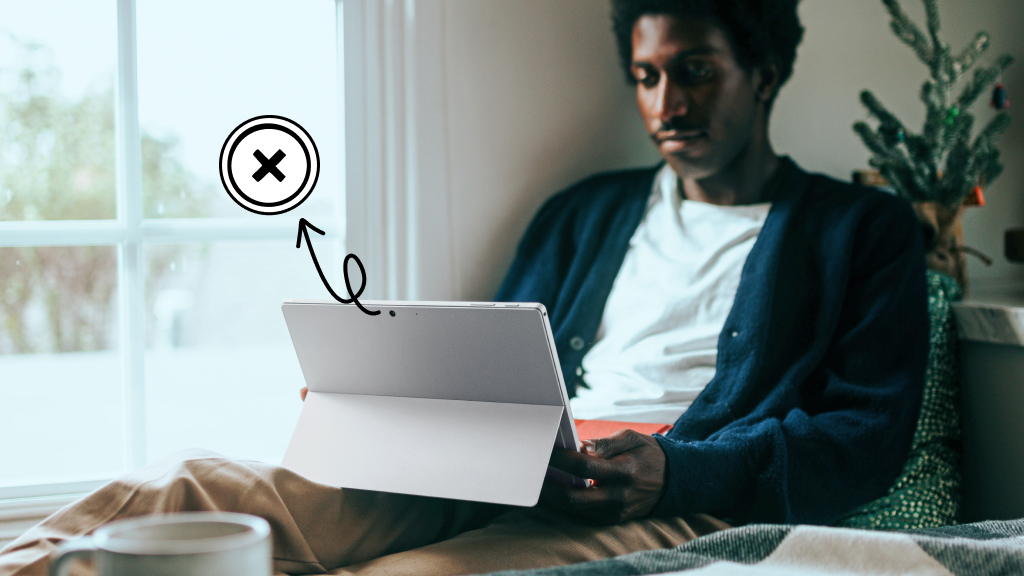Your iPhone® is loaded with apps that can make driving easier, more convenient, and even more fun. But how do you take advantage of them while keeping your eyes on the road?
Enter CarPlay®, the hands-free-driving tool from Apple® that gives you access to your favorite apps—from Apple Maps® to Apple Music®—without having to pick up your device. The feature, which is built into your iPhone, has become so popular that Apple engineering manager Emily Schubert told CNBC in 2022 that 98% of new cars in the U.S. come with it installed, and 79% of American buyers would only purchase a vehicle if it comes with CarPlay.
But what exactly is CarPlay? How does it work, and does it really make driving safer? We'll walk you through everything you need to know about CarPlay, from vehicle functions, benefits, and drawbacks to compatibility with cars, devices, and apps.
What's CarPlay?
Apple CarPlay turns your dashboard screen into a simplified version of your phone, only with larger icons and a streamlined list of apps. With CarPlay, you can make phone calls, listen to voicemail, dictate and hear texts, get turn-by-turn directions, and enjoy your favorite podcasts and music, all without taking your hands off the steering wheel.
How does CarPlay work?
Using Siri®—your voice assistant—or your car's driver-friendly screen, you can use voice commands to control music, make calls, and use a variety of CarPlay apps on your phone.
To turn on Siri, go to Settings > Siri & Search on your iPhone, then confirm that Listen for “Hey Siri" is on.
Now, if your car has a voice command button on your steering wheel, you can press and hold it and ask Siri a question or give it a command. Simply say, “Hey Siri" and then proceed with your request.
If you use a garage door opener or another HomeKit®-enabled accessory, you can even ask Siri to open the garage door when you're close to home.
What are the benefits to CarPlay?
CarPlay is an intuitive, easy to use, infotainment screen that feels just like you're on your phone.
It's also a safer way to use your mobile device while you're driving, giving you hands-free access to key iPhone apps on the CarPlay interface.
Let's say you get an important text while you're on the road. No need to pull over—CarPlay will announce the sender's name and read it out loud. If you hit traffic on your way to a friend's birthday party, you can ask Siri to share when you're going to arrive. If your kids are driving you crazy on a road trip, just ask Siri to play the Frozen soundtrack. If you're at a red light, quickly tap the car's screen to view your day on the Calendar app, then tap again to dial-in to a conference call or get real-time driving directions.
Are there any drawbacks to CarPlay?
The biggest concern with CarPlay is that it still leads to distracted driving. Sure, CarPlay lets you make calls, send and listen to texts, play music, and access directions without having to pick up your phone. But is your attention on the road 100% of the time? If you aren't using CarPlay properly—if you're busy tapping around the car's screen—you're putting yourself and other drivers at risk.
The National Highway Traffic Safety Administration (NHTSA) defines distracted driving as driving while texting, using your phone, eating, talking to passengers, and adjusting the radio, climate, and other controls. However, using your phone alone accounted for 12% of all distraction-affected fatal crashes in 2021, or 377 fatal crashes, according to the NHTSA.
The key here is how you use CarPlay. You alone are in control of what you pay attention to while driving.

Don’t waste time scrolling
Life is short. Ask our experts and get answers now.
How much does CarPlay cost?
There's no upfront cost or recurring fee to use CarPlay. But since it does use data, you may end up with a fee depending on your phone's cellular data limits.
Which iPhones are compatible with CarPlay?
CarPlay works with every iPhone that Apple has released since the iPhone 5® (the company has a complete list of compatible devices on its website).
What car models work with CarPlay?
CarPlay is compatible with more than 800 automobiles across 77 brands, most from 2016 onwards. Apple has a complete vehicle list that offer CarPlay on its website, along with the countries and regions that support this tool.
What types of apps work with CarPlay?
CarPlay works with all the core Apple apps, including Maps, Phone, Music, Messages, and Calendar. It also works with third-party apps, and while Apple doesn't offer an official list, it's safe to assume that most big-name ones are CarPlay-compatible apps, including:
- Audio and Music apps. Audible®, Spotify®, Pandora®, MLB®, Tidal®, iHeartRadio®, and NPR One®.
- Messaging apps.WhatsApp®, Microsoft Teams®, Zoom®.
- Navigation apps. Waze® and Google Maps™.
- Electric vehicle charging and parking apps. SpotHero, ChargePoint®, and PlugShare®.
- Food-related apps. Dunkin' Donuts®, Domino's Pizza®, and Panera Bread®, among others.
Do I need to install anything for my apps to work with CarPlay?
No, you don't need to install anything for your phone apps to work with your CarPlay dashboard. But before you start driving, you may want to take a moment to add, remove, or rearrange the order of your apps as they appear on your CarPlay display. Here's how:
- On your iPhone, go to Settings>General>CarPlay.
- Select your car. Then tap Customize.
- Tap the Add or Delete button to add and remove apps. You can also tap and drag an app to change the order in which it appears.
How do you connect your iPhone to CarPlay?
The easiest way to connect to CarPlay is to turn your vehicle on and plug your phone into the USB port using the same lightning cable you normally use to charge it. As soon as you do so, CarPlay will automatically appear on your vehicle's screen, and you can start using your apps.
Some cars support both wireless and USB connections to CarPlay. In this case, once you plug your iPhone into the USB cable port, an alert will appear on your phone, giving you the option to connect wirelessly in the future.
If your car only offers wireless CarPlay, follow these steps—before driving, that is:
- While the wireless connection or Bluetooth is turned on for both your car and phone, press and hold the Voice Command button on your steering wheel.
- On your iPhone, go to your Settings app>Wi-Fi and confirm that Wi-Fi is turned on.
- Go to Settings>General>CarPlay, and select your car.
For more information about setting up wireless CarPlay, refer to your vehicle manufacturer's manual. Have an Android™ phone and want to get in on the fun? Check out our guide to Android Auto.
Tried these steps and still need help? We got you. Get your tech problem solved when you call or chat with an expert now.