How to turn on cookies on your Android phone
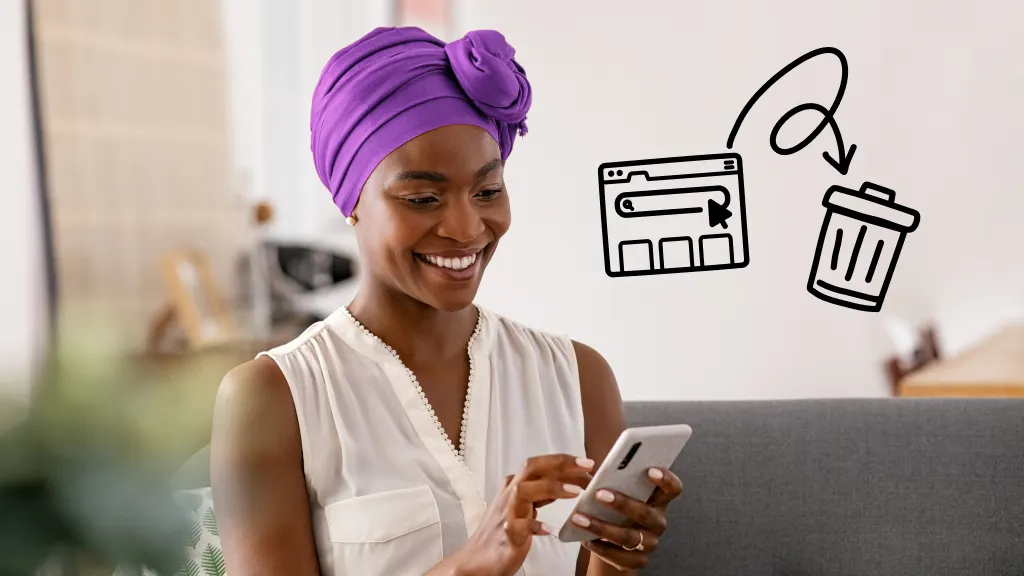
Do you love how convenient it is when websites remember your login information and favorite products? Turning on internet cookies is the key to making it happen. Unsure how? We’ll guide you through the simple steps.
At Asurion, we protect your tech and show you how to get the most out of it—from how to privately browse the web to how to turn off location services on your Android™ phone.
Here’s our guide on how to enable cookies on Android.
What are cookies?
Cookies are small text files created by your browser when you go to a website. These files record your preferences and login information so websites will remember you when you return. Cookies from different sites can improve the way you surf the web by keeping track of your preferred language, holding items in a shopping cart, quickly auto-filling forms, custom settings, and more.
Are cookies a privacy concern?
There is a downside to the convenience of using cookies. If you’re worried about privacy, it’s important to know that cookies collect data and track your activity. They may share information like your email address or phone number to other companies, which will then send you ads, usually for something you’ve been shopping for recently.
The good news is, you can turn cookies off anytime. Or, you can turn on cookies on Android but delete them regularly. Check out our guide on how to clear cookies from your Android phone.

Don’t waste time scrolling
Life is short. Ask our experts and get answers now.
How do I enable cookies on Android in the Chrome app?
You can adjust your cookie settings when using popular browsers on your mobile device like Google Chrome®, Mozilla Firefox®, and Samsung Internet®. Here’s how to enable cookies on your Android phone using Chrome.
- On your Android phone, open the Chrome app.
- At the top-right corner, tap More (three vertical dots), then tap Settings.
- Tap Site settings > Cookies.
- Turn on Allow cookies.
- Reload your Chrome app.
What to do if cookies are turned off
If you get a message that cookies from websites are turned off, you need to turn them on to use your Google account on a browser. First, try following the steps above to turn on cookies, then sign in again. Still having trouble? Try one or all of the following:
- Open a new browser window.
- Clear your browser’s cache and cookies.
- Turn on privacy settings to browse in private.
After trying each of these options, sign in again and follow the steps in the previous section to turn on cookies.
Tried these steps and still need help? We got you. Get your tech problem solved when you call or chat with an expert now.
The Asurion® trademarks and logos are the property of Asurion, LLC. All rights reserved. All other trademarks are the property of their respective owners. Asurion is not affiliated with, sponsored by, or endorsed by any of the respective owners of the other trademarks appearing herein.
- SHARE THIS ARTICLE