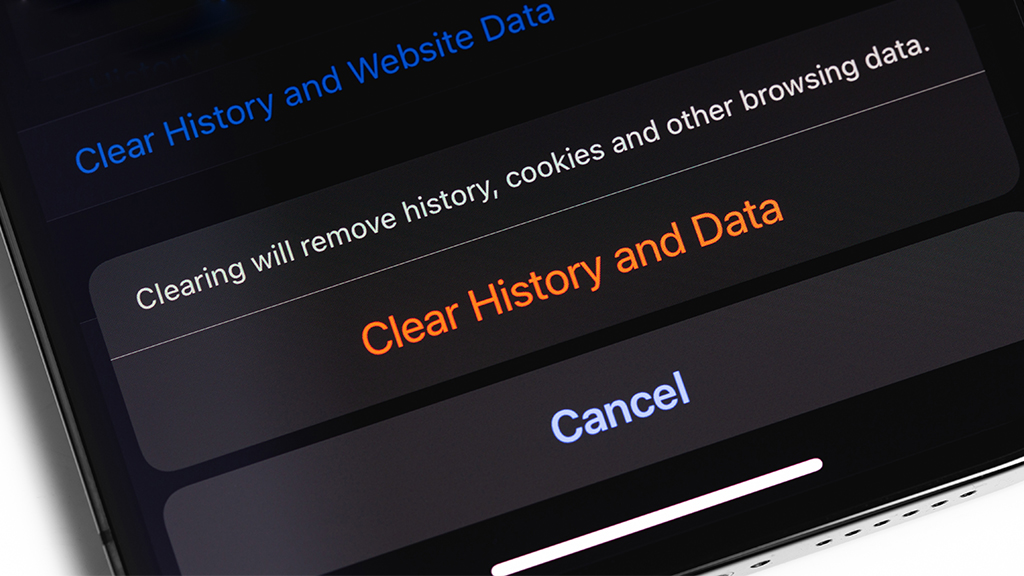Have you ever accepted cookies on a website but wondered what exactly they are? Then you've come to the right place. We'll break down everything you need to know about cookies: what they are, what they're used for, and how to manage them.
At Asurion, we help people learn more about their tech daily. From how much memory you need on your laptop to freeing up storage space on your phone, we show you how to get more out of the devices you rely on most. Here's everything you need to know about internet cookies.
What are cookies on websites?
A cookie is information saved by your web browser to help keep track of your online behavior. When you visit a website, the site may place a cookie on your web browser. If you return to that site, it can read that cookie to keep track of information like your username and password, search preferences, and interests.
What are cookies used for?
Cookies collect browsing history and website activity and deliver personalized ads to users.
Types of cookies
Different types of cookies are used for different purposes—here's the difference between three common types.
Session cookies: This type of cookie is used during an active browsing session. It records information temporarily, and the cookie disappears once you leave the website.
First-party cookies: These are persistent cookies placed on a website by the site owner to collect data. First-party cookies store information like items you add to online shopping carts, usernames, passwords, and language preferences.
Third-party cookies: Also known as tracking cookies, this type of cookie is placed on a website by someone other than the website owner. When you visit a website, third-party cookies track information and send it to the third party who created the cookie, like an advertiser.

Don’t waste time scrolling
Life is short. Ask our experts and get answers now.
Are cookies safe?
Cookies can't harm your device—they're not a form of malware and can't affect how your computer runs. But keep in mind they do affect your online privacy.
What's a cookie policy?
A cookie policy is a document for any website detailing how it collects, uses, and manages cookies. This policy plays a vital role in transparency, informing visitors about the types of cookies utilized, their purpose, and how they can manage or delete them, aligning with privacy concerns and regulatory requirements like the cookie law.
How to manage cookies
Here's how to allow, block, and clear cookies on your computer, phone, or tablet.
How to allow or block cookies
Chrome
- Open Chrome™—at the top right, click the three dots, then Settings.
- Select Privacy and security > Cookies and other site data.
- Choose whether you want to allow or block cookies, which types you want to allow or block, or customize cookie settings for certain websites.
Chrome on mobile
- Open Chrome—at the top right, tap the three dots, then tap Settings.
- Tap Site settings > Cookies.
- Choose whether you want to allow or block cookies, or which types you want to block, or customize cookie settings for certain websites.
Safari
- Open Safari®, click Safari, and click Preferences.
- Select Privacy, then select Block all cookies.
Safari on mobile
Open Settings, tap Safari, then tap the switch next to Block All Cookies.
How to clear cookies
Chrome
- Open Chrome—at the top right, click the three dots, then Settings.
- Select Privacy and security > Clear browsing data, select Cookies and other site data, and click Clear data.
Chrome on mobile
- Open Chrome—at the top right, tap the three dots, then Settings.
- Select Privacy and security > Clear browsing data.
- Select Cookies and site data, and tap Clear data.
Safari
- Open Safari, click Safari, and select Preferences.
- Select Privacy > Manage Website Data.
- Select a website that Safari says is using cookies and click Remove, or click Remove All to remove all website data from Safari.
Safari on mobile
Open Settings, then tap Safari > Clear History and Website Data.
Tried these steps and still need help? We got you. Get your tech problem solved when you call or chat with an expert now.