Why does my iPhone keep dimming? Here’s how to fix it
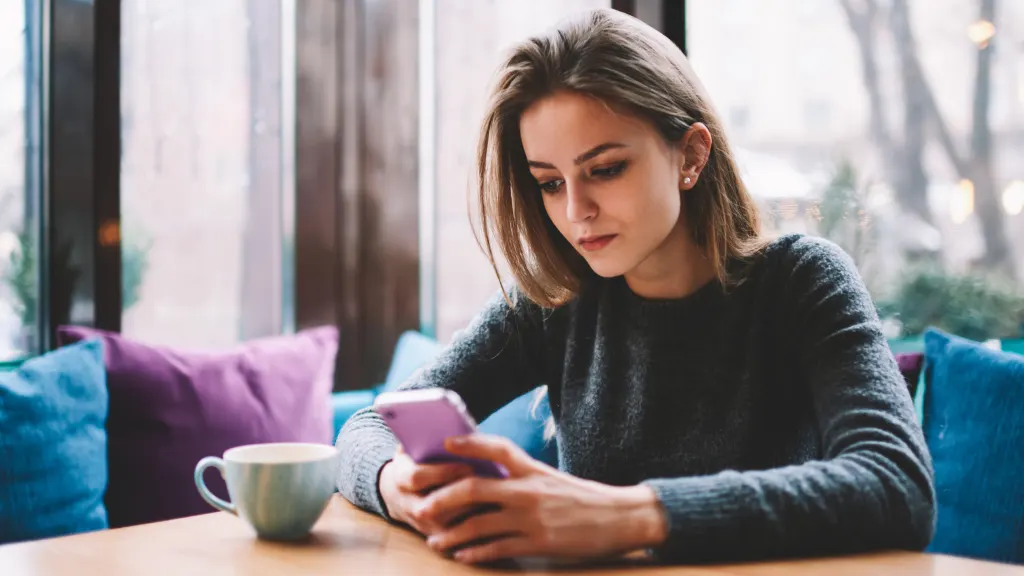
If you’re standing outside in the sun and your iPhone® screen suddenly dims, you may think your device is broken. Good news: your phone is probably just adjusting its brightness level. We’ll explain why it does this and what to do to keep your display fully visible.
At Asurion, our experts help with everything from how to cool down an overheating phone to how to fix iPhone screen glitch. Here’s our guide on how to stop your iPhone from dimming.
Why does my iPhone screen keep dimming?
There are several possible reasons your iPhone might be dimming its screen. Here are some of the most common:
- Your iPhone is too hot.
- Your device is in Low Power Mode.
- You’ve turned on auto-brightness, Attention-Aware Features, or True Tone.
- There is a software glitch.
How to fix unwanted screen dimming
When your iPhone screen goes dim, it’s typically an easy fix or, you may need to adjust your settings. Here are a few things to try:
Cool down your iPhone
If your device overheats–maybe you’re running too many apps or using your phone in direct sunlight—the screen brightness dims to conserve battery power. When your iPhone cools down, your screen should return to full brightness.
Charge your battery
When your iPhone battery gets low, Low Power Mode is triggered to extend battery life. It does so by reducing background activity and auto-dimming your phone’s screen. Charge your battery to get your phone up and running again with a fully lit screen.

Don’t waste time scrolling
Life is short. Ask our experts and get answers now.
Turn off auto-brightness
The auto-brightness feature on your iPhone—it’s on by default—adjusts the brightness levels on your device’s screen based on the light around you. This feature is designed to preserve your battery and reduce eye strain by automatically dimming the screen in darker places and brightening it in well-lit areas. This can make your screen dark when you don’t want it to be. Here’s how to turn off the auto-brightness setting:
- Open Settings > Accessibility > Display & Text Size.
- Scroll down and turn off Auto-Brightness (slide the button to the left).
Turn off Attention-Aware Features
When you’ve turned on Attention-Aware Features (available on iPhone X and later), your iPhone screen dims when it detects that you aren’t looking at it. To turn off this feature:
- Open Settings > Accessibility > Face ID & Attention.
- Turn off Attention Aware Features (slide the button to the left).
- Enter your passcode to confirm the change.
Turn off the True Tone and Night Shift features
True Tone automatically adjusts your display settings so you see true-to-life colors and Night Shift adjusts your screen so it’s easier to see at night. Cool features, but sometimes using them can result in washed-out colors and a dim screen. Here’s how to turn them off:
- Open Control Center.
- Press and hold the brightness bar.
- Tap True Tone and Night Shift to turn them off (the icons will turn gray).
Update your software
It’s possible a software glitch is causing your iPhone screen to dim. Check out our guide on how to update your iPhone.
If your screen goes from dim to completely black, you need to take a few extra steps. Check out our guide on how to fix an iPhone black screen of death.
Tried these steps and still need help? We got you. Get your tech problem solved when you call or chat with an expert now.
The Asurion® trademarks and logos are the property of Asurion, LLC. All rights reserved. All other trademarks are the property of their respective owners. Asurion is not affiliated with, sponsored by, or endorsed by any of the respective owners of the other trademarks appearing herein.
- SHARE THIS ARTICLE