What to do if your iPhone battery isn't charging
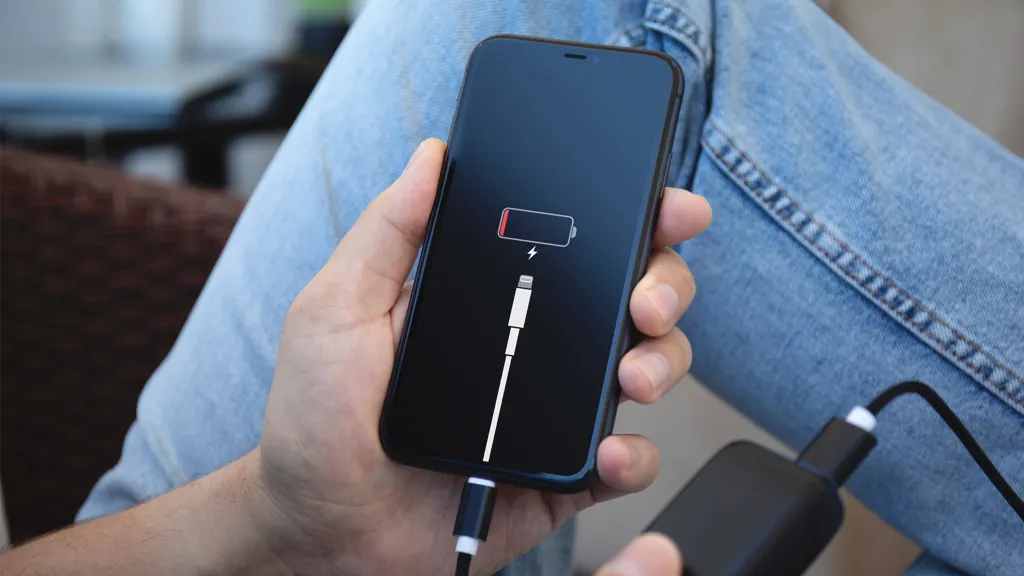
Why won't my iPhone® charge? If you've ever asked yourself this question, you may think you need a new battery or even a new phone, but you probably don't. We'll walk you through some simple fixes.
At Asurion, we fix your tech problems, like a disabled iPad® or an iPhone with a screen glitch, so you can enjoy the devices that run your world. Here's what our experts say to do when you have an iPhone that won't charge.
Why isn't my iPhone charging?
There are several reasons your iPhone might not be charging. Some of the most common culprits include:
- The outlet you're using is faulty.
- You need to replace your charging cable.
- Your charging port is clogged or damaged.
- You're overdue for a software update.
Whether you're dealing with one of these issues or something else entirely, here are some easy troubleshooting steps to try.
Restart your iPhone
If your iPhone has enough battery power, restart it, then try to charge it again. If a lightning bolt appears inside the battery icon in the status bar or a large battery icon appears on your Lock screen, your device is successfully charging. Let it charge for 30 minutes, then check on it.
Force restart your iPhone
If your iPhone is unresponsive, try forcing it to restart. Here's how:
iPhone 8 or later and iPhone SE (2nd generation):
- Press and quickly release the Volume up button.
- Press and quickly release the Volume down button.
- Press and hold the Side button until the Apple logo appears.
iPhone 7 and iPhone 7 Plus: Press and hold both the Side (or Top) button and the Volume down button until the Apple logo appears.
iPhone 6s or earlier and iPhone SE (1st generation): Press and hold both the Side (or Top) button and the Home button until the Apple logo appears. Let your device charge for 30 minutes.

Charging trouble? We can get you back to 100%
When your device stops charging, our experts can fix it fast.
Try different chargers and outlets
If your iPhone won't charge after restarting it, connect your device to the charging cable that came with it or a cable approved by Apple® and plug it into one of the following:
- A power adapter. Plug your charging cable into an Apple-certified power adapter, then plug the adapter into the wall.
- A computer. Plug your charging cable into a USB 2.0 or 3.0 port on a computer that's turned on and not in sleep mode. Don't use the USB ports on your keyboard.
- A power accessory. Plug your cable into a powered USB hub, docking station, or other Apple-certified accessory.
Test wireless charging
If you've been charging your iPhone wirelessly (iPhone 8 or later versions support wireless charging), try plugging your device into a power source with your cable and see if it will charge. If you're using a wireless charging case for an older model, remove your device from the case and plug it in.
Check your cable for damage
Check to see whether your charging cable is loose, unplugged, or damaged. If it's frayed or the connector is bent, this could be the reason your iPhone isn't charging when it's plugged in.
You can also try charging your phone with a friend's cable. If the borrowed cord works, you need to replace your cable.
Clean your charging port
If your phone's charging port is clogged with dirt and debris, it may prevent your phone from charging or turning on. If the port is dusty, use our charging port cleaning guide to clear it out in a few simple steps. If the charging port appears to be damaged, contact an expert for help.
Check for iOS updates
Checking for and installing iOS® updates will keep your iPhone charging and working properly. For more information, check out our guide on how to update your iOS.
Complete a factory reset
If you've tried all the recommended fixes and your phone still won't charge, try doing a factory reset on your phone—but only as a last resort. A factory reset on your iPhone will erase nearly all the data on your device, so be sure to back up all your important information first.
Feel the need for more speed? Check out our guide on how to charge your smartphone battery faster.
If you've tried these steps and still need a little help, we're right around the corner. Schedule a repair at the nearest uBreakiFix® by Asurion store and our certified experts can get your device back up and running as soon as the same day.
Protect your phone
For more than 25 years, Asurion has helped 300 million customers protect, connect, and enjoy the tech they love most. And smartphones are no exception. Your life is on your device, make sure it’s protected. Learn more about Asurion phone insurance plans today.
The Asurion® trademarks and logos are the property of Asurion, LLC. All rights reserved. All other trademarks are the property of their respective owners. Asurion is not affiliated with, sponsored by, or endorsed by any of the respective owners of the other trademarks appearing herein.
- SHARE THIS ARTICLE