How to detect and remove a keystroke logger on your iPhone
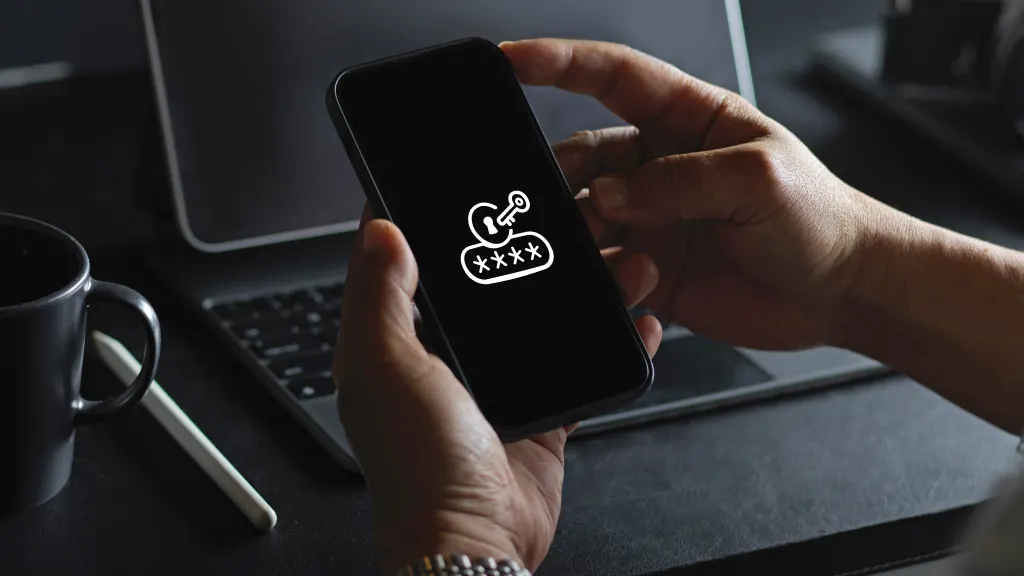
What if someone could see everything you typed on your mobile device? It’s scary, but a type of malware called a keystroke logger can do just that. It’s illegal and rare, but if cybercriminals find a way to install a keystroke logger on your iPhone®, they could record everything you enter, including passwords, location history, confidential messages, and other private information. Asurion Experts can show you how to keep your devices and data secure. Whether you need to remove a virus from your iPhone or iPad® or you’re worried about a data breach, we can help. Here’s everything you need to know about keystroke trackers on iPhones.
What’s a keystroke logger?
A keystroke logger or keylogger is a type of monitoring software or hardware device designed to record every keystroke made on a computer or mobile device. If your iPhone is infected with a keystroke logger—which can be installed physically with hardware components connected to your device or remotely through malicious downloads— your digital security is at risk. When you type, the keylogger can store your data in a file or transmit it over the internet to a third party. Bad actors can then hijack your online accounts, steal sensitive information like banking details, or monitor your communications and activities.
Signs your iPhone might have a keylogger
One or more of these signs may indicate a keystroke logger has infected your iPhone:
Unusual battery drain
Mobile keyloggers on your iPhone run in the background, constantly monitoring your activity and sending data, which can quickly deplete your battery.
Unexpected slowdowns
If your iPhone is sluggish, freezing, or restarting unexpectedly, a keylogger could be the reason.
Unexplained data usage
If you notice higher-than-usual data usage, even when you haven’t been using data-intensive apps, a remote keylogger may be sending your data to a remote server.
Pop-ups and suspicious apps
Check for apps you didn’t install yourself. These could be fronts for a keylogger or other malware on your iPhone.

Don’t waste time scrolling
Life is short. Ask our experts and get answers now.
How to remove a keylogger from your iPhone
If you’ve detected a keystroke tracker on your iPhone, it’s crucial to act immediately to protect your personal data and regain control of your device. Here’s what to do:
Delete suspicious apps
Go through your list of installed apps and remove anything you don’t recognize or didn’t intentionally download yourself, it could be a disguised keylogger app.
Factory reset your iPhone
If you think your iPhone is infected with a keylogger, a factory reset may be your best bet. It’s important to make sure you back up all your personal data to iCloud or a storage device before you begin. Then, follow these steps to reset your iPhone. If you need help with these options or just for peace of mind, contact a repair pro for help.
Preventing keyloggers from being installed on your iPhone
The safest and most secure thing you can do for your iPhone regarding keyloggers is to prevent them from being installed. Here are a few guidelines:
Avoid suspicious links and downloads
Keyloggers often infect iPhones when people click on suspicious links and unknowingly download malicious software during online activities. Avoid any links from untrusted sources and unsolicited emails, messages, or websites.
Update your software regularly
Keep your device’s operating system and apps up to date. This will give you the latest security patches to block iPhone keyloggers and other common mobile device security threats.
Enable two-factor authentication
Add an extra layer of security by adding two-factor authentication, which could prevent unauthorized access to your accounts even if your login credentials are compromised by a keylogger. Need help? Follow the steps in our guide on how to set up two-factor authentication.
For more security tips, check out our guide on how to keep your phone safe from hacking.
Tech is expensive. Protect it all.
Protect the devices your family loves and relies on with one simple plan. With Asurion Home+®, we cover your computers, TVs, tablets, premium headphones, smart devices, and so much more—plus, 24/7 live support for your tech care needs. Learn more about Asurion Home+® coverage and how you can get peace-of-mind electronics protection.
The Asurion® trademarks and logos are the property of Asurion, LLC. All rights reserved. All other trademarks are the property of their respective owners. Asurion is not affiliated with, sponsored by, or endorsed by any of the respective owners of the other trademarks appearing herein.
- SHARE THIS ARTICLE