How to turn on dark mode on iPhone
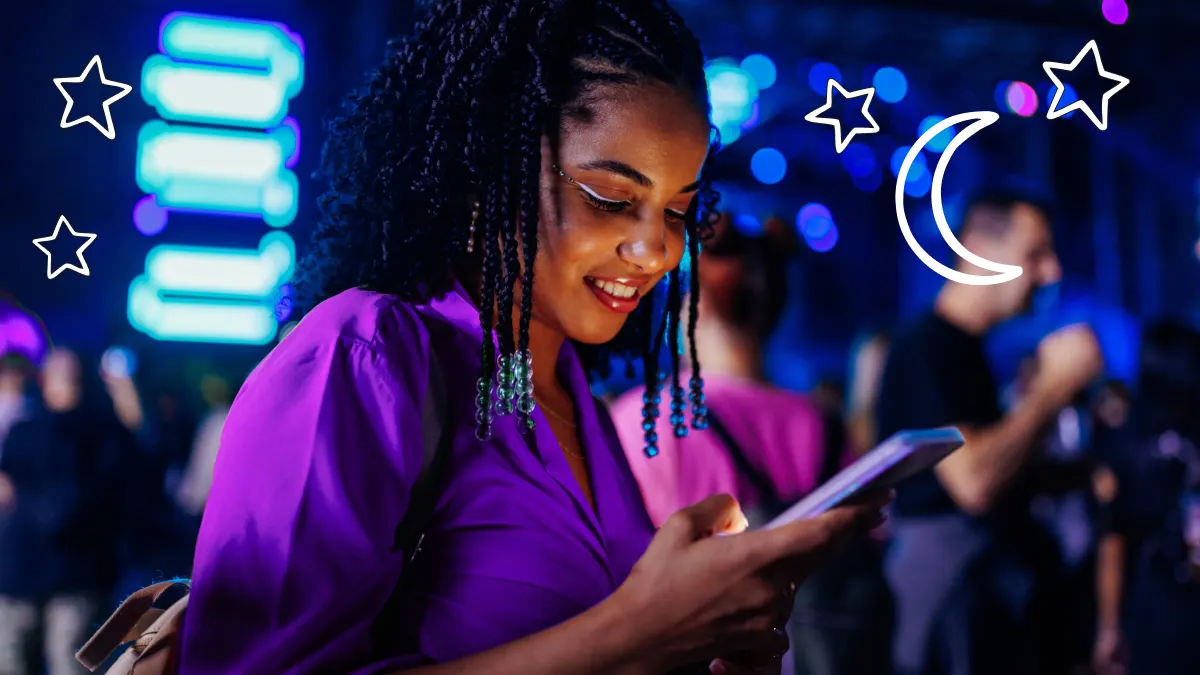
Does the brightness of your iPhone® screen bother your eyes? Changing its display to Dark Mode can reduce eyestrain and make visuals pop.
At Asurion, we answer your everyday tech questions to help you get the most out of your devices. Whether you're wondering why iPhone messages appear green or how to take an iPhone screenshot, we provide the info you need. Here's how to turn on Dark Mode in just a few steps.
Dark mode benefits
What is Dark Mode on iPhone, and why should you use it?
Dark mode is a display setting that changes your phone's background from white to black. When it's enabled, your iPhone's menu and pre-installed apps show a darker background with white text. You'll see the change in apps like Messages and Settings, and some third-party apps may adjust to reflect the dark mode setting as well.
Enabling Dark Mode offers several benefits. If you are sensitive to glare, a darker background may help reduce eye strain. Combining dark mode with lower brightness settings can also help conserve battery life.

Don’t waste time scrolling
Life is short. Ask our experts and get answers now.
How to turn on Dark Mode
Not sure how to activate Dark Mode on iPhone? Whether you have a new phone or old one, the steps are simple, and can be done in a few different ways.
Using Siri for activation
Siri® is iPhone's voice assistant. It can turn on Dark Mode with a simple voice command.
- Say "Hey Siri" within a few feet of your phone.
- Wait for Siri to respond.
- Say "Activate Dark Mode," "Turn on Dark Mode," "Enable Dark Mode," or "Start Dark Mode."
- Siri will provide a verbal confirmation once it enables the dark mode setting
Activating via Control Center
If you prefer a hands-on approach to enable Dark Mode on iPhone, use the Control Center.
- Swipe the iPhone's Home screen from the upper-right-hand corner.
- Press and hold the Brightness icon (looks like a sun).
- Tap Dark Mode On
Navigating through the Display and Brightness settings
Alternatively, you can turn on dark mode through the Settings menu.
- Open Settings.
- Tap Display & Brightness.
- Tap Dark under the Appearance heading
Scheduling Dark Mode
Apple® allows you to schedule Dark Mode to turn on at certain times of the day. This is helpful if you prefer to use the setting at a specific time, such as near bedtime. When you enable the schedule, Dark Mode turns on automatically based on your preferences.
- Open Settings.
- Tap Display & Brightness.
- Turn Automatic on.
- Tap Options.
- Tap Sunset to Sunrise to enable Dark Mode between 10:00 PM and 7:00 AM. Tap Custom to set a schedule of your choice.
Customizing Dark Mode
If you're not completely satisfied with the visual aesthetics of dark mode, try adjusting the iPhone's brightness levels.
- Open Settings.
- Tap Display & Brightness.
- Drag the Brightness measure to the right to increase brightness and to the left to dim it.
The True Tone setting, located directly underneath Brightness, adjusts your settings based on ambient lighting. Turn this setting on if you want the iPhone to automatically adjust brightness for your environment. This can be helpful when you use your phone in direct sunlight or in very dim conditions
Many third-party apps automatically adjust to reflect your iPhone dark mode settings. However, you may need to change the individual settings for apps that don't. To do so, open the app you want to adjust and locate the settings menu. Many apps allow you to customize the display and brightness.
Troubleshooting common issues
Dark Mode may conflict with other settings, like Focus. Some iPhone owners rely on Focus to minimize distractions at night or during the workday. If your iPhone goes completely black while Focus and dark mode are both on, use these steps to correct the issue:
- Open Settings.
- Tap Focus.
- Tap the Focus profile you want to fix.
- Tap Appearance Set to Dark underneath the Focus Filters heading.
- Tap Delete Filter.
- Confirm your selection by tapping Delete Filter.
You may need to repeat these steps for your other Focus profiles
If Dark Mode doesn't turn on despite your attempts to enable it, double-check the Display & Brightness settings. An incorrect schedule or brightness level can interfere with Dark Mode.
Tried these steps and still need help? We got you. Get your tech problem solved when you call or chat with an expert now.
The Asurion® trademarks and logos are the property of Asurion, LLC. All rights reserved. All other trademarks are the property of their respective owners. Asurion is not affiliated with, sponsored by, or endorsed by any of the respective owners of the other trademarks appearing herein.
- SHARE THIS ARTICLE