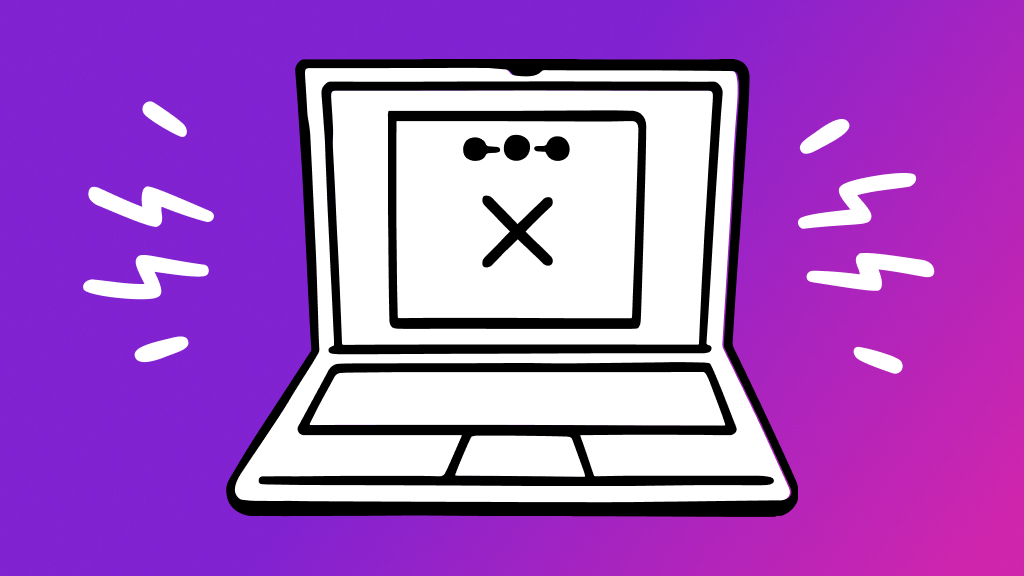If you've ever opened your Messages app and realized you accidentally erased texts from friends or family—and want to get them back—we've got good news: There may be a way to recover deleted text messages on your iPhone® or other iOS device.
At Asurion, we help you get the most out of your tech—whether you want to discover your phone's hidden features or secure your phone from hackers. Here's our step-by-step guide for how to retrieve deleted iPhone messages.
How to recover iPhone messages using iCloud backup
If you've set up your iPhone to save your data on the Apple® iCloud® storage system, you may be able to recover deleted iPhone messages from a recent backup. Doing so will revert your iPhone back to the previous backup. With this recovery process, you may recover the text messages or message attachments, but you'll likely lose other data.
Here's what to do:
- Go to Settings, and tap your name at the top.
- Tap iCloud, then scroll down and make sure Messages is turned on.
- Tap iCloud Backup and check that you've backed up your iPhone recently.
- Go back to the main Settings menu and tap General, then scroll down and tap Reset or Transfer or Reset iPhone.
- Tap Erase all Content and Settings, then Confirm. You may have to turn off Find My™ to finish this step. You should see a prompt, and you'll need to provide your iCloud password to do this.
- After a few minutes, your iPhone will reset to factory settings.
- When you see your iPhone welcome screen, follow the first few prompts to set up your device.
- On the Apps & Data screen, tap Restore from iCloud Backup and sign in to iCloud with your Apple® ID.
- Go to Choose backup and select from the list of iCloud backups. Each one should have a date and size. Choose the last backup before you deleted the text messages to recover them. A prompt may ask you to update your software.

Don’t waste time scrolling
Life is short. Ask our experts and get answers now.
How to retrieve iPhone messages using iTunes
If you backed up your iPhone to an older Mac® or PC before you deleted your texts, you can try to restore them using iTunes®. Here's how:
- Connect your iPhone to a computer.
- Open iTunes if it doesn't appear automatically.
- Click on the phone icon at the top of the screen and select Summary from the menu on the left.
- Click Restore Backup. You'll have to wait a bit for the backup to finish, but your deleted texts should reappear on your iPhone.
How to recover deleted iPhone messages using Finder
If you have a Mac® running the Catalina operating system or a later version of MacOS®, you can recover deleted iPhone messages using Finder®. Just follow these steps:
- Connect your iPhone to a computer.
- Open Finder if it doesn't appear automatically.
- Click your phone's name under Locations.
- Click Restore Backup. You will have to wait a bit for the backup to finish, but your deleted texts should reappear on your iPhone.
Contact your service provider
If you're wondering how to recover deleted messages without backup, try contacting your phone carrier. Your mobile provider may have access to backups for texts you can't find on your own.
Tried these steps and still need help? We got you. Get your tech problem solved when you call or chat with an expert now.