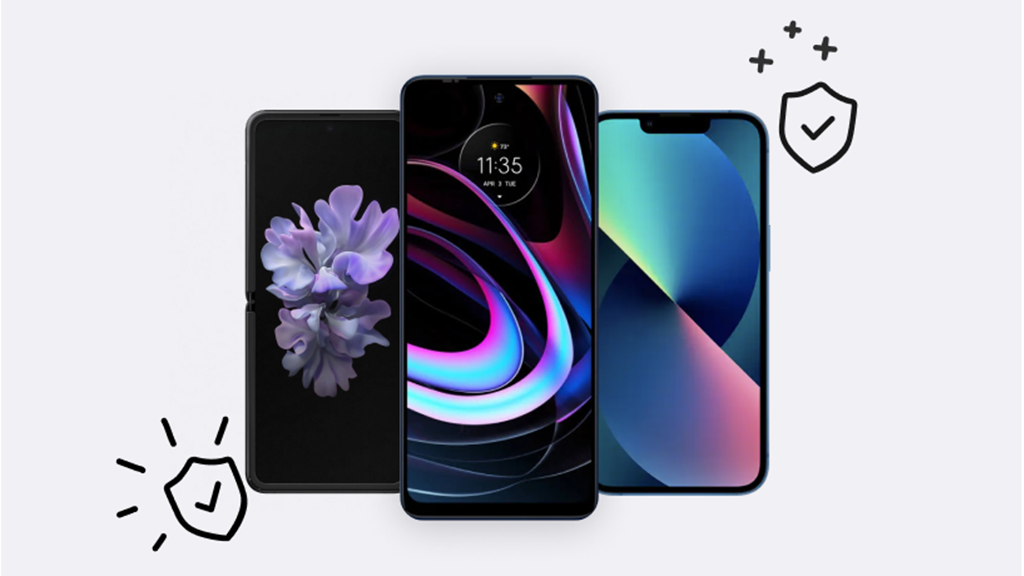Imagine this: You're ready for a quick game of NBA® 2K23, but your PS5® can't recognize the disc and you keep getting an error message. Frustrating, right?
Don't worry. Asurion is your one-stop shop for troubleshooting and repairing your tech. From fixing controller drift to getting your PlayStation® to turn back on, our experts can help. Here's a look into some potential causes behind a PlayStation® 5 disc drive that won't work and what you can do about it.
Why won't my PS5 read my discs?
There could be several reasons why your PS5 is having trouble reading discs. Here are a few common culprits to consider:
- Dirty or damaged disc: Sometimes, the simplest explanation is the correct one. Check your game discs for any dirt, scratches, or smudges that might be causing the issue.
- Software issues: Software glitches or bugs can interfere with your PS5's ability to read discs. It might be time for a system software update.
- Hardware issues: This could range from a loose connection to a more serious mechanical problem.

It’s not game over—yet
If your console stops working, we’ll handle the repairs. Make an appointment, or visit your nearest store today.
Troubleshooting steps to fix PS5 disc drive that won't work
Now that we've identified some potential reasons why your PS5 won't read discs, let's roll up our sleeves and try some troubleshooting steps to get it back on track.
1. Restart your PlayStation
Sometimes, restarting your console is all you need to do. Turn it off, then back on. If that doesn't work, try it again, only this time unplug it from the outlet for 30 minutes.
2. Clean the disc and disc drive
Your PS5 still won't read the disc? Eject the disk and check for any scratches or scuffs. If it's dirty, clean it with a dry microfiber cloth then, try to start the game again.
3. Test out other discs
Before you start blaming your PlayStation, swap out the current disc for another one and see if it works better. If it does, the problem may be the game itself.
4. Make sure the disc is inserted correctly
If your PS5 isn't reading discs, it could be that you've inserted them upside down. The upside of the disc—the side with the game's name—should always face the Power and Eject buttons.
5. Make sure your game works with PS5
Another easy mistake—especially if you buy games first and ask questions later—is trying to play a game that isn't supported by your current console. The PS5 can't read PS3® or older game discs. So, no, you can't play The Sims® 2 on your PlayStation 5.
6. Restart PS5 from Safe Mode
Safe Mode is a feature that lets you run essential programs on your PS5 while turning off the other ones. It's a good way to test whether the issue lies with your console or your game.
To restart your PS5 in Safe Mode, follow these steps:
- Press the Power button to shut down the console.
- Press and hold the Power button until you hear two beeps.
- Connect the controller to the console by using the USB cable, and press the PS® button on the controller. Once the console has entered Safe Mode, choose Restart PS5.
- Insert the game to see if the same error appears.
7. Factory reset the console
If your PlayStation won't read any discs and you've tried everything else, you may have to factory reset it. Doing so will delete your game files and restore your console back to factory default settings. Before you do so, make sure to back up those files using PlayStation Plus cloud storage or with an external drive.
Back up using PlayStation Plus cloud:
- Go to Settings > Saved Data and Game/App Settings.
- Select Saved Data.
- Select Console Storage, select a game, then select Upload to Cloud Storage.
Back up using an external drive:
- Connect your USB drive to the port on either the front or back of your console.
- From the home screen, select Settings > System.
- Select System Software > Back Up and Restore > Back Up Your PS5.
- Select the item you want to back up, then select Next. The file name and file size will appear, then you'll select Back Up.
- Your console will restart and start the backup. When Backup complete appears on the screen, select OK. Your console will restart.
Ready for that PS5 factory reset? Follow these simple steps:
- Open Settings.
- Select System > Reset Options > Reset your console.
- Select Reset.
If you've tried these steps and still need a little help, we're right around the corner. Schedule a repair at the nearest uBreakiFix® by Asurion store and our certified experts can get your device back up and running as soon as the same day.