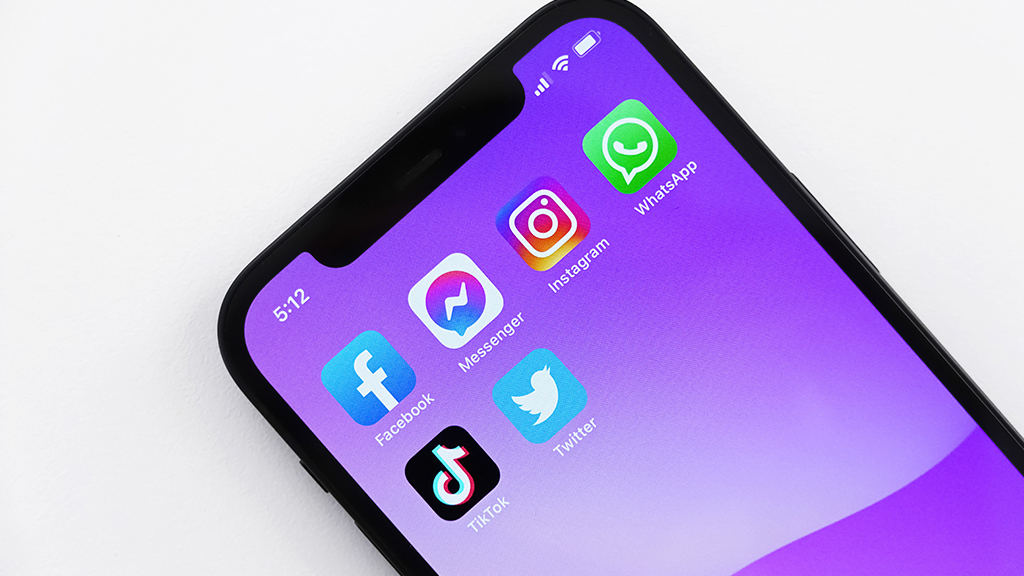Waiting for an important call? Whether you’re expecting test results from the doctor or an order from a new customer, you don’t want to miss it. But what if you’re traveling or heading to a meeting where you won’t be available to answer?
Don’t worry. We can walk you through how to forward your phone calls to a separate phone, like a business phone or desk phone. It’s easy.
Asurion Experts care for you and your tech and that includes showing you how to use all the cool things it can do. Whether you want to stop robocalls or check your voicemail from another mobile device, we can help.
Here’s our guide to call forwarding on your iPhone® and Android™ phone.
Call forwarding on Android
Depending on your device and carrier — check for any charges — you should be able to set up forwarding features on your Android phone and turn it off when you’re done. Steps may vary depending on your phone model. Here are the steps for two popular devices, the Google Pixel™ Pro 8 and the Samsung Galaxy® S21:
How to turn on call forwarding on Android
Open the Phone app.
- For a Pixel: Tap More (three dots at top right) > Settings > Calling Accounts > [your mobile provider] >Call Forwarding.
- For a Samsung®: Tap More (three dots at top right) > Settings > Supplementary Services. Then tap Call Forwarding from SIM1 or SIM2 and tap Voice Calls.
For either model, select one of the following call forwarding options:
- Always forward. Enter the number to forward all incoming calls to and tap Turn On.
- When busy. Enter the number to call if your line is busy. This may already be set to Google Voice® or your voicemail.
- When unanswered. Enter the phone number to forward the call to if you don’t answer. If your voicemail is set up, unanswered calls will go there.
- When unreachable. If you turn off your phone, set it to Airplane Mode, or you have no cellular signal, it will forward to the number you set up or straight to voicemail.

Don’t waste time scrolling
Life is short. Ask our experts and get answers now.
How to turn off call forwarding on Android
- Open the Phone app.
- Tap Menu > Settings > Calls > Call Forwarding.
- Turn off the option(s) you want to stop.
Call forwarding on iPhone
If call forwarding is available on your carrier plan, you can easily turn it on or off on your iPhone. If it’s not included, contact your carrier to add it to your plan. Once you’re set up, here’s what to do:
How to turn on call forwarding on iPhone
- Go to Settings > Phone.
- Tap Call Forwarding and turn it on.
- Tap Forward To and enter a number where you would like your calls to go.
- You’ll see a call forwarding icon (a phone receiver with an arrow) in your status bar when call forwarding is turned on.
- You must be in your cellular network range when you set up call forwarding.
How to turn off call forwarding on iPhone
- Go to Settings > Phone.
- Tap Call Forwarding and turn it off.
Tried these steps and still need help? We got you. Get your tech problem solved when you call or chat with an expert now.