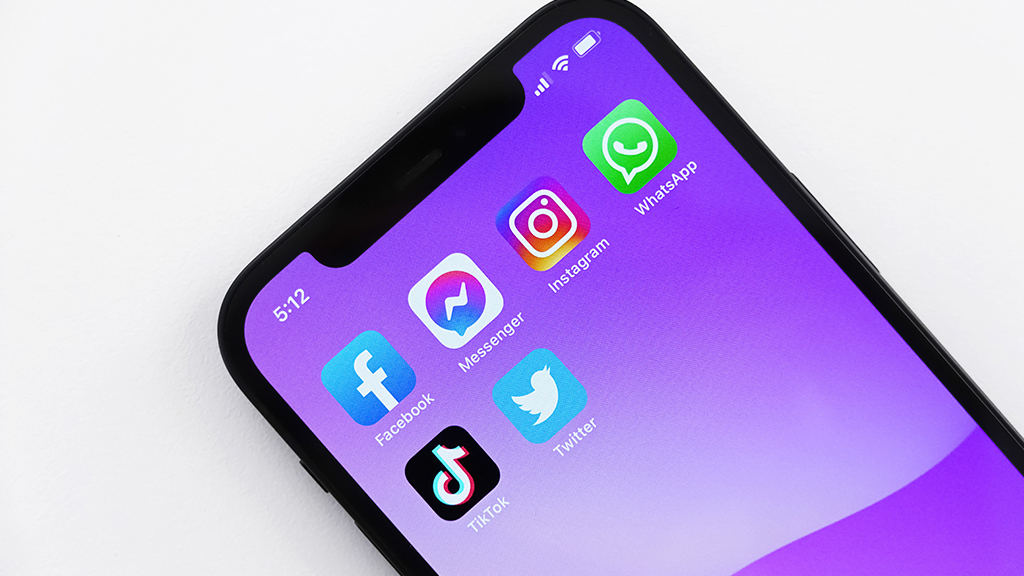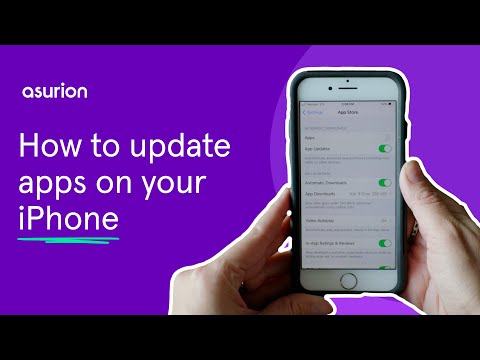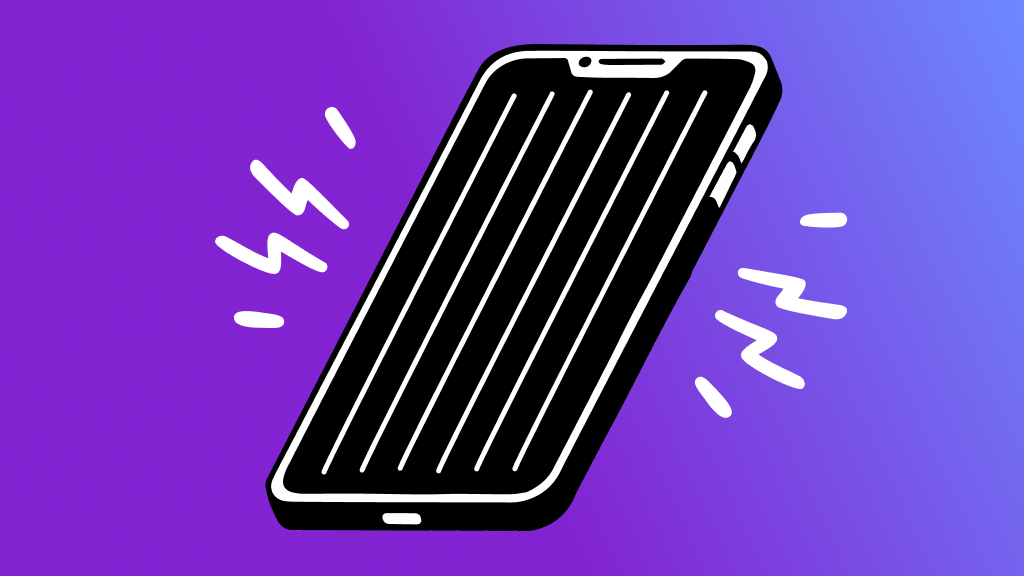If you're like us, apps are the heart of your iPhone®, so keeping them updated is critical. After all, if you're using old versions of TikTok® or WhatsApp®, you might be missing out on some of their most exciting features.
Here at Asurion, when tech breaks, we fix it—whether it's speeding up a slow phone or troubleshooting an iPhone that won't hold a charge. Here's a guide from Asurion Experts to why you should update apps on an iPhone and how to do it.
Why should I update my iPhone apps?
Making sure you have the most updated version of iPhone apps is important to the health and safety of your phone. Keeping your app version up to date will give you:
- The latest security updates and patches.
- Faster performance.
- Fewer glitches.
- The latest features.

Don’t waste time scrolling
Life is short. Ask our experts and get answers now.
How do I update apps on my iPhone manually?
With the proper settings, your iPhone should automatically download and install app updates. This will usually happen at night with your phone charging and connected to a Wi-Fi network. But if you just can't wait until then, you can do it manually in the App Store®.
How to update apps manually through App Store
- Open the App Store and tap your profile icon in the top-right corner.
- On the list of apps, tap the UPDATE button to the right of the app. To run all the updates that are available, tap Update All.
How do I set up automatic app updates?
Automatic updates are typically activated when you set up your new iPhone. Here's how to make sure this feature is on and how to turn it off.
- Go to Settings > App Store.
- Under Automatic Downloads, tap the App Updates switch to turn the setting on. To disable automatic app updates, turn the switch back off.