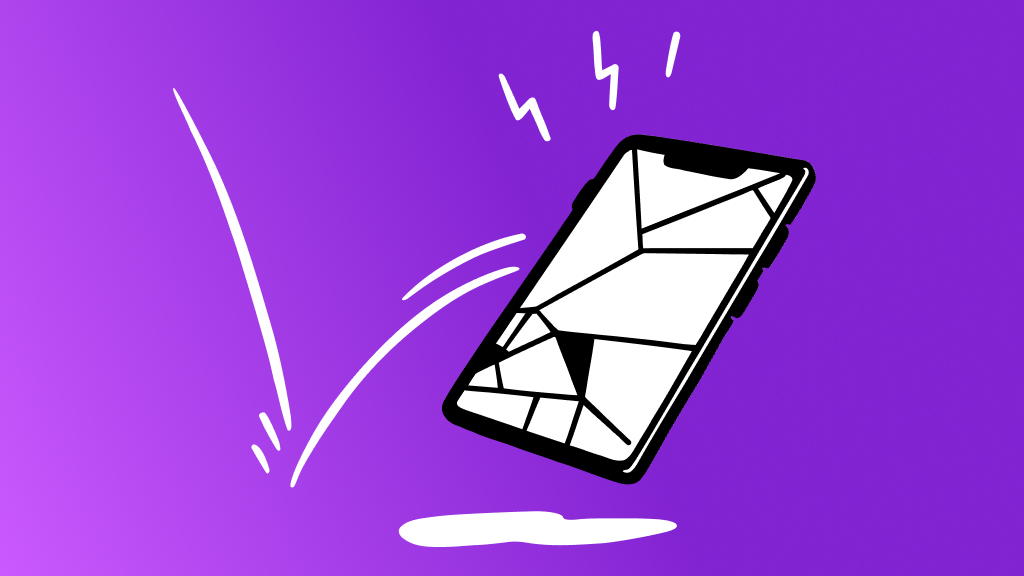If your Dell® laptop freezes whenever you turn it on, and your computer offers an ominous warning about “BIOS" or a “booting issue," you may be concerned you need a new device. But don't worry. There's usually a simple fix that'll get you back up and running fast.
At Asurion, we help millions of people take care of their tech—from protection and technical support to DIY solutions and professional repairs. Here's how to repair BIOS on a Dell laptop.
What's BIOS?
BIOS stands for Basic Input/Output System, and it's the software responsible for booting up your laptop.
How do I know whether my BIOS files are corrupted?
Data corruption is when a change is made to your computer's important data files that makes them unreadable. A few factors can cause the corruption of your BIOS files, including a failed update, a virus, and sudden power outages—especially when the laptop's firmware is updating. Once corrupted, your computer won't boot normally.
You'll know your BIOS files are corrupted if you see error messages when you try to turn on your laptop. Some common error messages are:
- “BIOS corruption has been detected and auto recovery is triggered."
- “Boot Guard verified failed."
- “Boot issue."

You can’t work when your computer doesn’t want to
Get it repaired fast at one of our stores. Just stop in or make an appointment⎯we'll handle the rest.
BIOS recovery for Dell laptops
Fortunately, Dell has installed software to help you recover lost or corrupted BIOS files. To use this, the BIOS auto-recovery tool, just follow these simple steps:
- Allow the laptop to charge to at least 10%.
- Turn the laptop off, and disconnect the power adapter.
- Press and hold the CTRL + ESC keys on the keyboard.
- Connect the power adapter. Release the CTRL + ESC key on the keyboard after you see the BIOS recovery screen.
- On the BIOS Recovery screen, select Reset NVRAM (if the option is available) and press the Enter key. Select Disabled, and press the Enter key to save the current BIOS settings.
- Select Recover BIOS, and press the Enter key. The laptop may restart a few times during BIOS recovery.
BIOS recovery for Alienware laptops
BIOS auto-recovery is a little different for Alienware laptops, which are also made by Dell. These devices are specially designed for gaming. Follow the steps below to start BIOS recovery on an Alienware® laptop:
- Allow the laptop to charge to at least 10%.
- Turn the laptop off, and disconnect the power adapter.
- Press and hold the CTRL + ESC keys. Connect the power adapter and press the Power button on the laptop.
- Release the CTRL and ESC keys when the Power button's LED is lit.
- Select Recover BIOS, and press the Enter key. The laptop may restart a few times during BIOS recovery.
If you've tried these steps and still need a little help, we're right around the corner. Schedule a repair at the nearest uBreakiFix® by Asurion store and our certified experts can get your device back up and running as soon as the same day.
Nothing ruins productivity like a laptop breakdown
With an Asurion Home+® protection plan, you can keep your downtime to a minimum. This one simple plan covers thousands of eligible devices in your home from mechanical and electrical breakdowns, normal wear and tear, and more—from laptops, TVs and tablets to smart thermostats and locks—plus provides 24/7 live support from trusted experts for your tech questions. Learn more about an Asurion Home+ laptop warranty and how you can get peace-of-mind electronics protection.