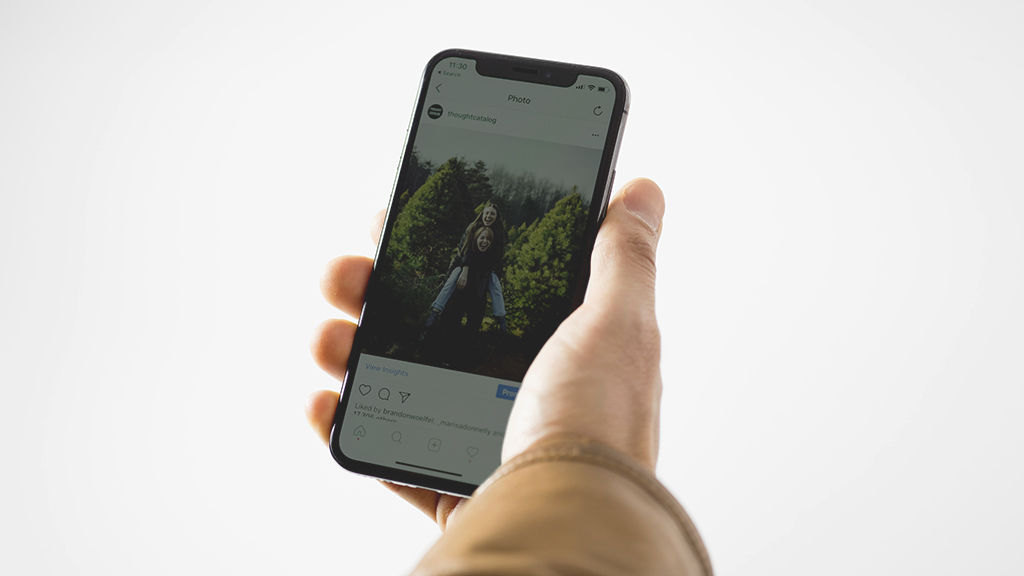Whether you're about to trade in your Google Pixel™ Watch, you forgot its passcode, or you keep receiving error messages and having software problems, you'll need to reset it. What type of reset you choose, however, depends on the problem. We'll walk you through the process.
Here at Asurion, we keep the tech you rely on most working every day. Here's our guide to how to reset your Pixel Watch.
Restarting vs. factory resetting your Pixel Watch
Before you reset your Pixel Watch, it's important to understand the difference between a restart and a factory reset.
Restarting your Pixel Watch is simple—just turn the device off and then back on again. That's it. You won't lose any data or custom settings. We recommend trying this step first if you're getting error messages or having software issues. To restart, hold the crown until you see a menu, then tap Restart. You can also do a force-restart. First take the watch off your wrist to trigger the screen lock, then press and hold the Assistant button and crown button simultaneously for 30 to 60 seconds, until the Google logo appears.
A factory reset restores your watch to its original settings, meaning you will lose those apps, settings, and all your data. But it's an important step in certain situations:
- You want to sell your Google Pixel Watch or trade it in for a new one.
- You want to give your Pixel Watch to a family member or friend.
- You need to troubleshoot performance issues, like a recurring "something went wrong" error message.
- You forgot its pin or passcode.
We'll show you three ways to factory reset your Google Pixel Watch. Note that since your smartwatch does not have a physical reset button, it must be turned on for these fixes to work.

Don’t ditch it, fix it
No matter the issue, our experts can repair your devices fast. Make an appointment or visit your local uBreakiFix® by Asurion today.
How to factory reset your Pixel Watch on your phone
On your smartphone, tap open the Google Pixel Watch app, then follow these steps:
- Scroll down the main screen, and tap System > Reset and unpair watch.
- Select Reset on the confirmation prompt.
- Reconnect your Google Pixel Watch to your phone.
How to factory reset your Pixel Watch using your watch
You can also factory reset your smart watch on the device itself. Here's how:
- Swipe down from the top of the screen, and tap Settings > System.
- Scroll down, and choose Disconnect & reset.
- Select Ok start the recess process.
- Reconnect your Google Pixel Watch to your phone.
How to factory reset your Google Pixel Watch with 'Find My Device'
If you've lost your Pixel Watch, you can still reset it—as long as the device is connected to the internet. Follow these steps:
- Go to the Find My Device website.
- Choose the watch you want to reset.
- Select Erase Device from the list of options, then select it again.
- You may be asked to log in to your Google account.
- On the confirmation page, select Erase.
- Reconnect your Google Pixel Watch to your phone.
If you've tried these steps and still need a little help, we're right around the corner. Schedule a repair at the nearest uBreakiFix® by Asurion store and our certified experts can get your device back up and running as soon as the same day.
Your electronics go everywhere. They need protection that keeps up.
Protect thousands of dollars' worth of tech in your home—including your smartwatch—with the Asurion Home+® protection plan. From cracked screens to battery issues and liquid spills, Asurion Home+ protects your wearable tech from life's unexpected oops moments with fast repairs from trusted experts, whenever you need them. To learn more, visit asurion.com/homeplus/.