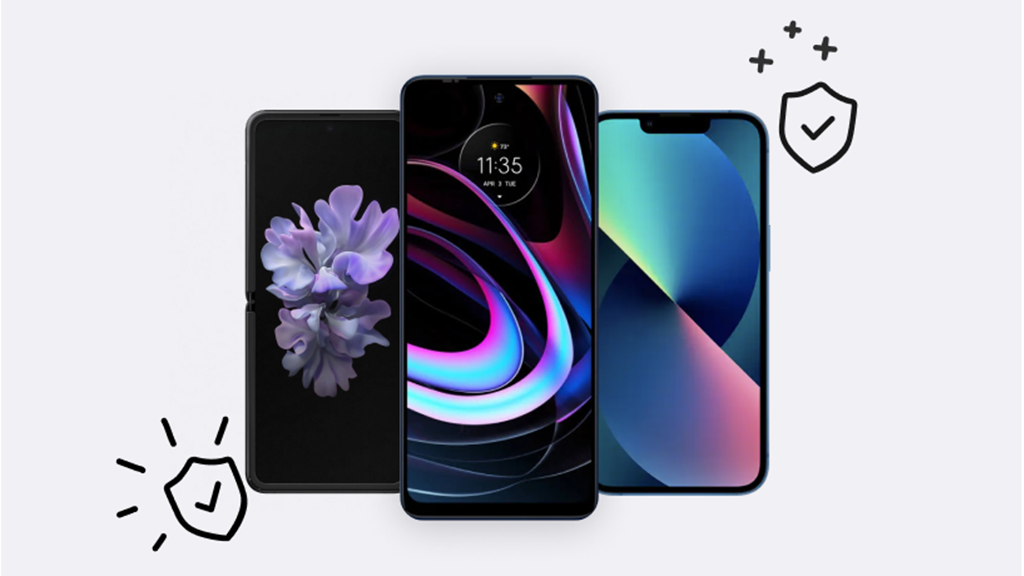If you have an OLED TV or smartphone, you know how crisp and clear the picture is. From the contrast to the color accuracy, the quality is unmatched.
But these devices do have one drawback: OLED burn-in, sometimes called OLED screen burn. That's what happens when the outline of an image stays on the screen, leading to discoloration. Fortunately, there are some quick and easy ways to fix it, or at least reduce its effects.
At Asurion, our experts help millions of customers get the most out of their tech, diagnose device problems, and resolve them every day. Here they'll break down what screen burn is and tell you how to prevent or correct it.
What is OLED burn-in and why does it happen?
Burn-in is the appearance of a “ghost image" on your TV or phone that won't go away. It's caused by the display's technology. Each individual pixel produces its own light, which gradually dims over time. If an image remains on the screen for many hours, certain pixels get overused and degrade faster, creating discoloration in particular areas. Your screen will still function, but the dark spots can be distracting or annoying.
Some common causes of TV screen burn-in include:
- Keeping your TV on news or sports network channels that display a static logo or a ticker for a long time - parts of the logo or ticker may burn in
- Pausing your TV
- Playing a video game that features a constant graphic
- Not answering the "Are you still watching?" prompt on a streaming service
Common causes of phone screen burn-in include:
- Screen brightness being too high for too long
- Leaving images idle on the screen for extended periods of time
- Not utilizing the screen timeout function
What's the difference between screen burn and image retention?
While screen burn-in and image retention appear similar at first, they're actually very different. Screen burn-in is permanent and will remain whether you change the channel, scroll to a different menu, or turn off your device. With image retention, the discoloration is temporary and will eventually disappear once you switch to a different image or power off.
Are QLED TV screens more susceptible to burn-in than OLED TV screens?
QLED® TVs use a different technology than OLED TVs and are unlikely to experience burn-in. Samsung® will repair or replace its QLED models if they experience this issue within the first 10 years.
What is an OLED screen burn-in test and how do I do it?
Think your television or smartphone may have burn-in? You can easily check by running a burn-in test, which will play a video that helps you spot discoloration in your screen.
Samsung has a TV burn-in test video on YouTube™ that will work with any brand of TV or phone. It displays a solid red screen; if you notice any other colors, you may have burn-in. There are also videos that cycle through a range of colors to help diagnose the problem.

Keep your phone working the way it should
Our trusted experts can fix your phone as soon as the same day. Schedule a repair or visit your nearest store today.
How to avoid OLED TV screen burn-in
Protecting your OLED television from burn-in just takes some maintenance. Follow these tips to keep your shows and movies looking sharp,
Tips to prevent OLED screen burn on TV:
- Reduce the brightness. Keeping your brightness level in the 45–50 range will lower the stress on your TV's pixels and help prolong their life.
- Use the sleep timer. If you doze off in front of the TV, a channel logo or streaming menu could be on your screen for hours, creating a risk for burn-in. This feature will turn off your TV after a set amount of time.
- Change the channel periodically. If you're an avid sports watcher or news viewer, the ticker at the bottom of the screen may cause burn-in without you realizing it. Switching the channel will give those pixels a rest.
- Don't leave your TV paused. This goes for both TV and video games. Pausing a show or game for a long time will cause certain pixels to get overused and eventually become discolored.
- Enable screen savers for gaming and streaming devices. If pausing is something you can't avoid, turning on screen savers will keep the colors on your TV changing and help prevent burn-in.
- Turn off your TV. Keeping your television off when you're not watching it will help preserve your screen.
How to fix screen burn on OLED TV
Burn-in is permanent on your television, but there are a few ways you can try to improve it.
- Adjust the brightness. Lowering your brightness setting to below 50 could reduce any burn-in. This should also cause any image retention to disappear.
- Enable pixel shift. OLED TVs from brands like LG® and Sony® include pixel-shift technology that automatically moves images on the screen to protect pixels from overuse. You can manually turn this on in your settings.
- Play a color-changing video. As we recommended with your phone, pull up YouTube on your TV and find a video designed to help remove burn-in.
- Replace your TV. Unlike phones, you can't just swap in a new screen on your television. But before buying a new one, check your manufacturer's warranty to see if it covers burn-in.
How to prevent phone screen burn-in
If your smartphone has an OLED screen—like the iPhone® 14, Samsung Galaxy® S23, or Google Pixel™ 7—it's at risk of developing burn-in. However, there are simple steps you can take to protect your device.
Tips to prevent Android and iPhone screen burn-in:
- Lower the brightness. The brighter your display, the faster the pixels will decay. Go into your settings and reduce the brightness to 50% or lower.
- Reduce your screen's timeout length. Make sure your screen is turning off in less than 30 seconds to prevent static images from lingering.
- Use dark mode. This setting emits less light and uses fewer pixels, allowing your screen to relax.
- Enable immersive mode on Android™. Turning this on will hide the status and navigation bars, which often cause screen burn-in. Some apps default to this mode, but you may need to configure it for others.
- Switch to gesture navigation. Using swipes and taps helps remove static buttons from your screen and prevent burn-in.
- Turn off your phone. Periodically power off your device to give the screen a break.
How to fix phone screen burn-in
Unfortunately, there's no such thing as a quick screen burn fix. OLED phone screen burn-in is permanent, but there are a few steps you can try to reduce it.
Ways to reduce Android and iPhone screen burn:
- Power it off. Leaving your phone off for a few hours could help lessen the impact of burn-in. If your issue goes away completely, you probably just had image retention.
- Try a burn-in remover video. YouTube has a number of fast-paced, colorful videos that are designed to combat burn-in.
- Download a fixer app. These test to see if your phone has burn-in. They'll then run a pixel refresh or adjust your settings so the discoloration isn't as visible.
- Replace the screen. If nothing has worked to reduce burn-in, you may need to purchase a new screen. But first, check your device's warranty to see if screen replacement is covered.
Your tech. Fixed.
From sudden breaks to software bugs, Asurion has all of your devices covered. Schedule a repair at the nearest uBreakiFix® by Asurion store and our certified experts can get your devices back up and running as soon as the same day.