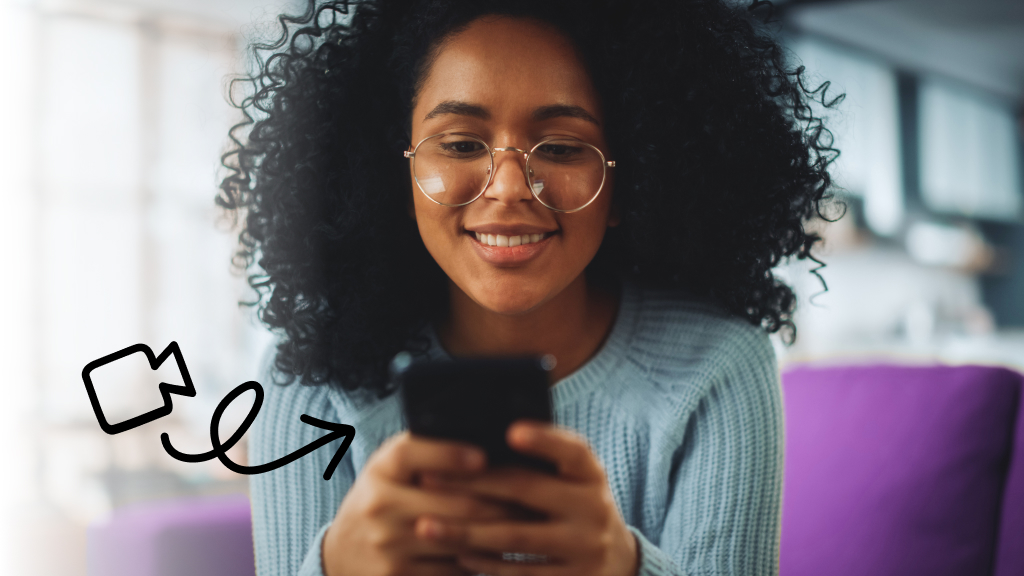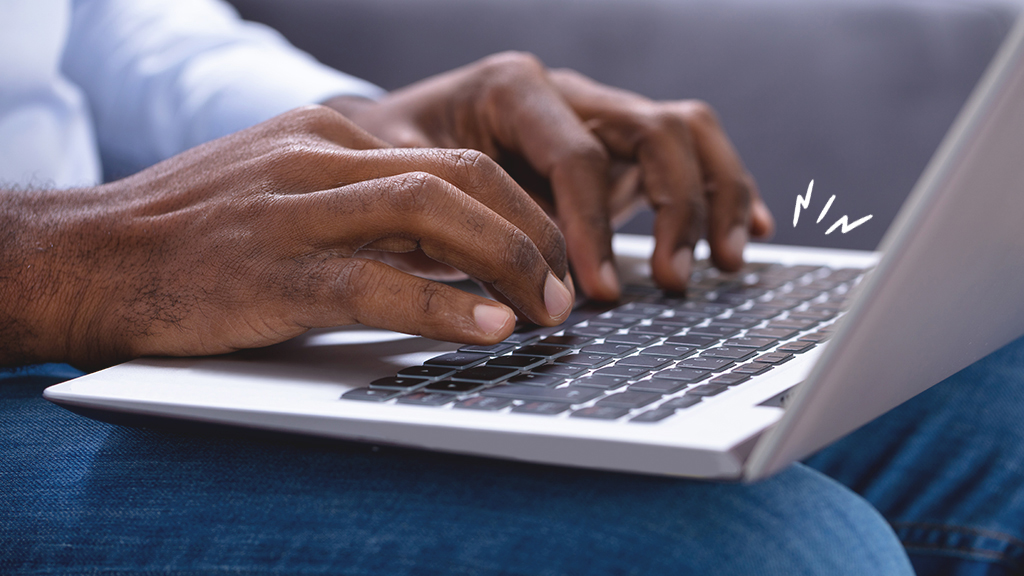You rely on your Samsung Galaxy® S22 to stay connected, so what do you do when it refuses to charge?. It’s more than a tech speed bump. It can disrupt your day and cut you off from your digital world.
That’s where we come in. At uBreakiFix® by Asurion, we know tech. From device protection to data recovery—we’re here to help. Here’s our guide on fixing a Samsung Galaxy S22 or S22 Ultra that’s not charging.
Common Samsung Galaxy S22 charging issues
Your Galaxy’s charging problem can stem from various sources, from simple fixes to more complex technical hiccups. The most common ones are:
- A faulty charging cable or adapter.
- A dirty or blocked charging port.
- Software glitches.
- Battery issues.
- Overheating.

Keep your phone working the way it should
Our trusted experts can fix your phone as soon as the same day. Schedule a repair or visit your nearest store today.
How to fix Samsung Galaxy S22 that’s not charging
Whether you're gearing up for a busy day or winding down for some relaxation, a phone that refuses to charge can be a major setback. We’ll guide you through various troubleshooting methods to fix charging issues with your Galaxy®.
Restart your phone
A basic restart can sometimes resolve minor software glitches that may be preventing your Galaxy S22 from charging.
Check the charging cable and adapter
Ensure your charger and cable are working properly. Try using them with another device to see if the issue is with the accessories or the phone.
Clean the charging port
Dirt and debris in the Galaxy charging port can obstruct the connection. Gently clean the port using a soft, dry brush or compressed air.
Cool your phone down
When your phone gets too hot, it’ll disable charging to help avoid overheating. You might notice this most when charging wirelessly. Disconnect your Samsung from the charger, give it a few minutes to cool down, then re-connect it to the charger.
Try charging wirelessly
If your Samsung® supports wireless charging, try using a wireless charger to determine if the issue is with the port.
Check your battery health
Your phone’s battery health can impact charging efficiency. As batteries age, the charge they hold slowly decreases over time. Additionally, your battery could be faulty and need a little help. Check the battery health in the device settings to see if it needs a replacement.
To check your battery health, head to the Settings app > Device Care > Diagnostics, then tap Battery status.
Update the system software
Outdated software can cause various phone troubles, including charging problems. Check for and install any available system updates.
Test the phone in Safe Mode
Testing out your phone in Safe Mode can help identify if third-party apps are causing the charging issue by limiting your device to the essential programs and apps.
Here's how to restart your Samsung Galaxy in Safe Mode:
- Press and hold the Side and Volume down buttons at the same time until the Power off prompt appears, then release.
- Tap and hold Power off until the Safe Mode prompt appears.
- Tap Safe Mode. The Samsung Galaxy will reboot in Safe Mode, where you can test out the charger. To leave Safe Mode, restart the phone.
Try a factory reset
A factory reset can resolve deep-rooted software issues. This reset will erase your phone and return it to its default settings, so it should only be used as a last resort. Remember to back up your data first.
Need help? Check out our guide to resetting your Samsung Galaxy.
If you've tried these steps and still need a little help, we're right around the corner. Schedule a repair at the nearest uBreakiFix® by Asurion store and our certified experts can get your device back up and running as soon as the same day.