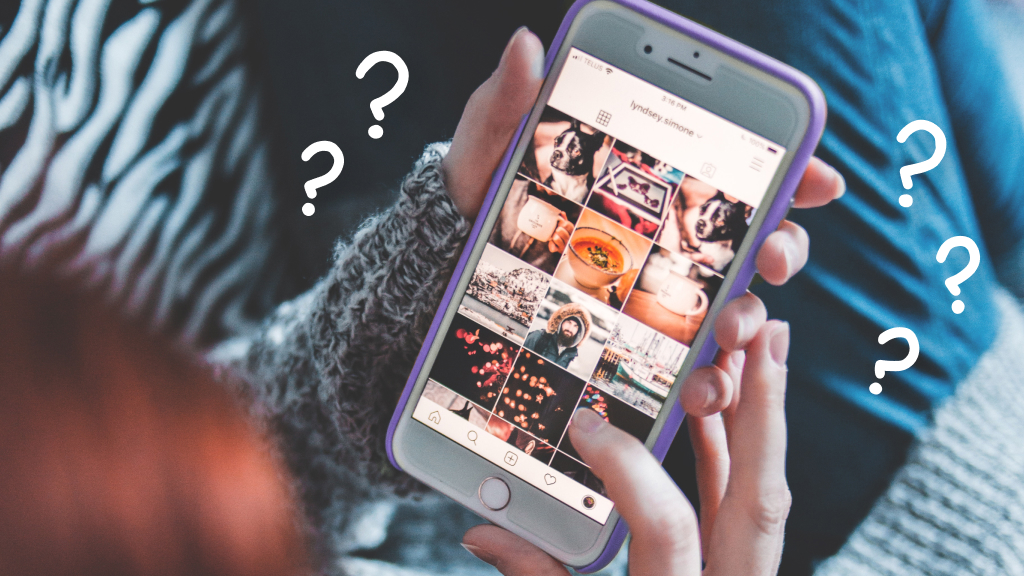Ever been playing your PlayStation® 4 when a flashing blue light appeared on your console? It's known as the “blue light of death," and it'll either be accompanied by a message on your screen that says “Weak or No Signal" or your screen will go black. But don't panic—we'll help you fix it.
Here at Asurion, we help people fix their tech every day. From a PS4 controller that won't stay on to an iPad® that won't connect to Wi-Fi, we'll get the devices you love back up and running fast. Here's how to fix the blue light of death on a PS4™.
What causes the blue light of death?
The PS4 blue light of death is a common issue that some gamers might come across. It usually means you have one of the following:
- A software issue.
- A worn hard drive.
- A bad HDMI cable.
- An internal power supply problem.
- Internal damage from a recent drop.

It’s not game over—yet
If your console stops working, we’ll handle the repairs. Make an appointment, or visit your nearest store today.
How to fix the "blue light of death" on PS4
Facing the Blue Light of Death on your PS4 can be frustrating, but we're here to help. Try out these steps to get your console back up and running smoothly.
Discharge and restart your PS4
Try this restart method, which discharges electricity from the PS4's power supply and can reverse the blue light of death issue.
- Press and hold the Power button until you hear two beeps, then unplug all the cables from your PS4.
- Press and hold the Power button for 7 seconds, then reconnect the PS4 cables and turn it back on.
- If you see a brief white light upon startup, your problem is fixed.
Restart in Safe Mode
If a software problem is causing the blue light of death on your PS4 restarting your game in Safe Mode may fix it.
- Turn off the game console by pressing the Power button.
- Press and hold the Power button until you hear two beeps—one when you press the power button and the other about 7 seconds later—to enter Safe Mode.
- Press the PS button on your controller.
- Select Change > Resolution > Rebuild Database or Restore Default Settings, then select Restart.
Check the cables
Faulty connections could be the reason for your PS4 giving you a blue light. Your power or HDMI cables could be damaged or worn. Here's how to find out if that's the cause of your PS4 blue light of death.
- Press and hold the Power button until your PS4 beeps twice and turns off.
- Disconnect all your PS4 cables.
- Check the power cable for damage like rips or tears.
- If the power supply cable doesn't look damaged, try using a spare HDMI cable to see if that's the problem.
Check your gaming console
Inspect your console for any visible damage to the casing, the HDMI and USB ports. If your PS4 has experienced a recent drop or bout of overheating, your beloved console might internal damage.
Restore your PS4 to factory settings
If you've tried everything else to repair your PlayStation with no success, your last resort for beating the light of death problem should be resetting your game console to factory settings. This will delete all the saved data on your console, so be sure to back up your information first. For detailed steps on backing up your PS4 console and running a factory reset, check out our guide.
What does the blue light on a PS4 controller mean?
If you see a blinking blue light on the PS4 controller, don't worry. It means the controller is trying to pair itself with the console and has nothing to do with the dreaded blue light of death.
If you've tried these steps and still need a little help, we're right around the corner. Schedule a repair at the nearest uBreakiFix® by Asurion store and our certified experts can get your device back up and running as soon as the same day.