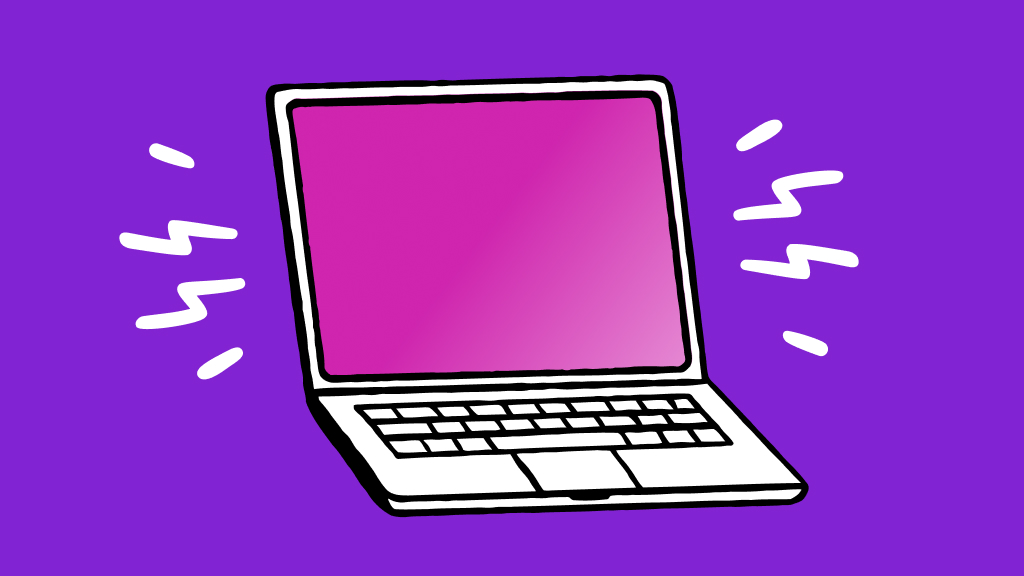Imagine you're deep into a gaming session or working on an important project when you notice your ASUS® ROG Zephyrus battery draining faster than usual. What should you do? We’ll walk you through it.
At uBreakiFix® by Asurion, we know tech. From ASUS computer repairs to protection, we’ve got all of your tech care needs covered. Here’s everything you need to know about getting more life out of your ASUS ROG Zephyrus battery.
ROG Zephyrus battery specs
Your ASUS ROG Zephyrus is a high-powered laptop. But like any computer, it will have issues, especially when it comes to battery life.
Average battery life
The ASUS ROG Zephyrus series, known for its gaming prowess, offers varying battery life depending on the model or how you use it. Generally, you can expect several hours of battery power, but this can fluctuate based on the apps and games you’re playing as well as the model you own.
Expected lifecycle
The lifespan of your ASUS ROG Zephyrus laptop's battery will depend on how you use and maintain it. Typically, a laptop battery lasts 2-4 years before you’ll notice a decline in how well it works.
Ways to extend ASUS ROG Zephyrus battery life
Whether you own the powerhouse Zephyrus G14 or another model in the lineup, here’s how to enhance and extend your laptop's battery life.
Turn down your screen’s brightness
Reducing your screen’s brightness is one of the simplest ways to conserve battery power. Press and hold Fn on the keyboard, then tap F5 to adjust the brightness level.

Don't let a dead battery slow you down
Schedule a device battery replacement or repair at one of our stores to fix it fast.
Adjust your laptop’s wake time
Putting your laptop to sleep or in hibernation mode when not in use saves battery power. You can also change your laptop's settings to sleep or hibernate after a shorter period of inactivity.
- Right-click the battery bar.
- Click Power Options.
- Select Change plan settings. There, you can set up your laptop so it goes to sleep after a few minutes, helping to save your battery.
Customize your power settings
Fine-tune your power settings for optimal battery use. Head to Settings > System > Battery to change your laptop’s power settings.
Turn on battery-saver mode
When you’re running low on battery, turning on your Zephyrus’s battery-saver mode can help. To do so, turn on battery-saver mode in your laptop's power settings.
Turn off the keyboard backlight
Your keyboard backlight is stylish, but it can drain your battery. Turn it off or reduce its brightness by pressing the FN+F7 keys.
Use dark mode
Dark mode offers more than just a cool background aesthetic. Using it can save battery life too.:
- Go to Settings.
- Click Personalization > Colors.
- Under Choose your color, select Dark.
Keep your laptop clean
Regularly cleaning your laptop's vents and fans can prevent overheating and reduce battery strain.
Cleaning your fan might take a little more know-how than cleaning a screen or a keyboard, so we recommend bringing it to an ASUS expert for a deep cleaning to avoid the risk of damaging your laptop’s internal components.
Turn off unused background apps
Close or turn off apps running in the background that you're not using, as they can drain battery power.
Adjust your graphic settings
Lowering your graphic settings can help you save on battery power, especially when you’re gaming or video editing.
Unplug all of your external devices
External devices, like USB drives or external keyboards, can draw power from your laptop. Disconnect them when they're not in use.
When to replace your ASUS battery
No matter what you do, your laptop’s battery ages over time. If yours suddenly isn’t working the way it should or no longer holds a charge like it used to, it might be time for an ASUS battery replacement.