You're on your couch watching a show when suddenly your TV turns off by itself. Must have been an accident, right? You turn it back on and keep watching. Then a few hours later, it shuts off again. Is it a ghost? Is your cat playing a prank on you?
Maybe, but chances are it's neither, and you can easily fix the problem. At Asurion, our experts help millions of customers get the most out of their tech and resolve their device problems. Here they'll answer why your TV keeps turning on and off by itself and what you can do to stop it.
Why does my TV turn on by itself?
That question may sound funny, but if your television seemingly has a mind of its own, you're probably not laughing. The good news is fixing this problem is simple—as long as you can identify the cause of it. Here's what you should try if your Vizio® or Samsung® TV is turning on and off on its own, or you if have the same problem with a different brand of television:
Stuck In Boot Loop
A boot loop, where your TV keeps restarting endlessly, can be a nightmare for owners of Vizio, Samsung, Hisense, and many other brands. First, try a simple power cycle: unplug your TV, regardless of brand, for at least 30 seconds. This allows any capacitors to drain and can potentially clear a temporary glitch. Check for any damage to the power cord and ensure it's securely plugged in. If your TV connects to the internet, like many Samsung models, see if a software update is available. Installing the latest update might fix software bugs. As a last resort, consider a factory reset, but be aware this will erase all your settings. Consult your TV's manual, be it Vizio, Samsung, Hisense, or another brand, for specific instructions on performing a reset. If none of these steps work, it's possible there's a hardware problem. In that case, refer to your TV's manual or contact the manufacturer's support for further troubleshooting or repair options.
Check your power source
First, unplug your TV and take a close look at the power cord for damage or fraying. If you see damage, safely remove the cord and replace it. If it looks okay, make sure the cord is firmly connected to the television and plug it back in.
You may also have an issue with your power outlet. Try plugging the television into a different socket, preferably one not connected to a light switch or other external device. Or it could be a problem with your surge protector; if you've been using one, unplug the TV cord and connect it directly to a wall outlet.
Inspect the remote control
Take a look at your clicker, especially the power button. Is it stuck? This can happen if you or your family members have spilled something sticky on it. Try cleaning your remote until all the buttons work properly. To do this safely, first remove the batteries and shake loose any debris between the buttons. Then put some rubbing alcohol on a soft cloth or cotton swab and wipe the remote down, allowing it to air dry.
You can also try changing the batteries. When your remote's power is low, it may send random signals to your TV.
Look at your TV timer
Sleep timers are a great way to ensure the television shuts off if you fall asleep on the couch. But if someone in your family set it up without telling you, you'll likely be annoyed when your TV keeps turning off each night. Go into your settings menu and check your timer settings to make sure they're disabled.
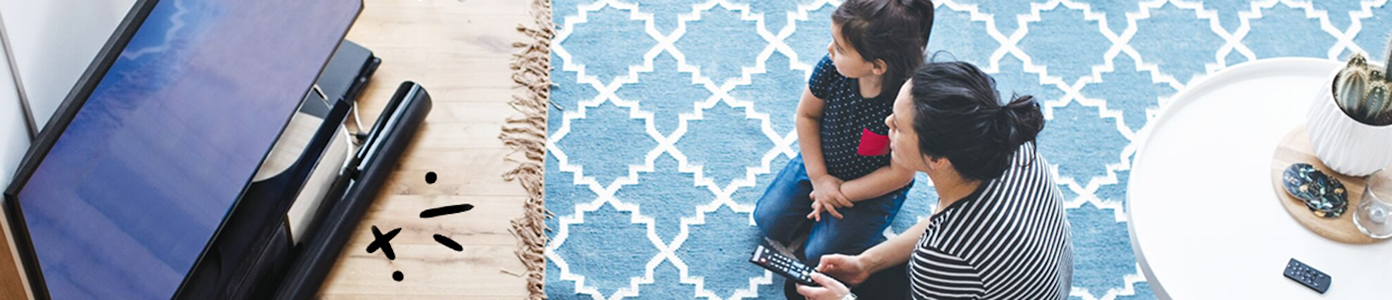
The devices we love aren’t cheap. Protect them with Asurion Home+.
We’ll cover your favorite home tech plus provide 24/7 live support, all for less than $1 per day.
Check your CEC settings
CEC, which stands for Consumer Electronics Control, is a feature that allows devices plugged into your HDMI ports to control your TV. For example, if you turn on your gaming console, CEC would also turn on your television. This setting is convenient but can also cause your TV to act strangely.
You can disable CEC through your settings, but some manufacturers have different names for this feature. Here are some major brands' names for it:
- On LG®, it's called SIMPLINK.
- On Samsung, it's called Anynet+.
- On Sony®, it's called BRAVIA Sync™.
Disconnect your TV from Wi-Fi
Smart TVs allow you to do much more than watch movies and shows. But if your smart TV is connected to an Alexa™ or Google Home™ device, it's possible that voice commands or smart routines are causing your TV to turn on or off by itself. This could also happen if you're watching something on your phone and it starts casting video to your television on its own.
Turning off Wi-Fi on your TV should stop any other programs from controlling it. You can always turn it back on later if you discover a different culprit.
Turn off eco mode
Some TVs come with this option, which is intended to reduce energy use. Instead of your television turning off, it goes into a power-saving sleep mode. Yet devices connected to your TV through CEC or Wi-Fi could cause it to turn on by itself. To prevent this, disable eco mode in your settings.
Check for firmware updates
These updates (sometimes called software updates) can add new capabilities to your TV or fix known bugs. They're comparable to operating system updates on your phone. Go into your settings and see if any firmware updates are available. Just beware: Sometimes they can introduce new issues depending on the age or model of your TV.
Perform a factory reset
If you've tried all these tips and your TV is still turning on and off by itself, you may need to revert your TV to factory settings. This will wipe out any custom settings or app downloads, so only use it as a last resort. Each brand has different steps to perform a factory reset, so if you can't find it in your settings, check the TV owner's manual for directions.
If you've tried these steps and still need a little help, we're right around the corner. Schedule a repair at the nearest uBreakiFix® by Asurion store and our certified experts can get your device back up and running as soon as the same day.
Your only TV break should be for commercials
Watch without interruption. With the Asurion Home+® protection plan, your TV and thousands of other eligible home devices are protected against breakdowns, defects, and normal wear and tear. You'll get fast repairs—plus 24/7 tech support from trusted experts whenever you need them—regardless of the brand or where you purchased your device. Learn more about an Asurion Home+ TV warranty and how you can get peace-of-mind electronics protection.





