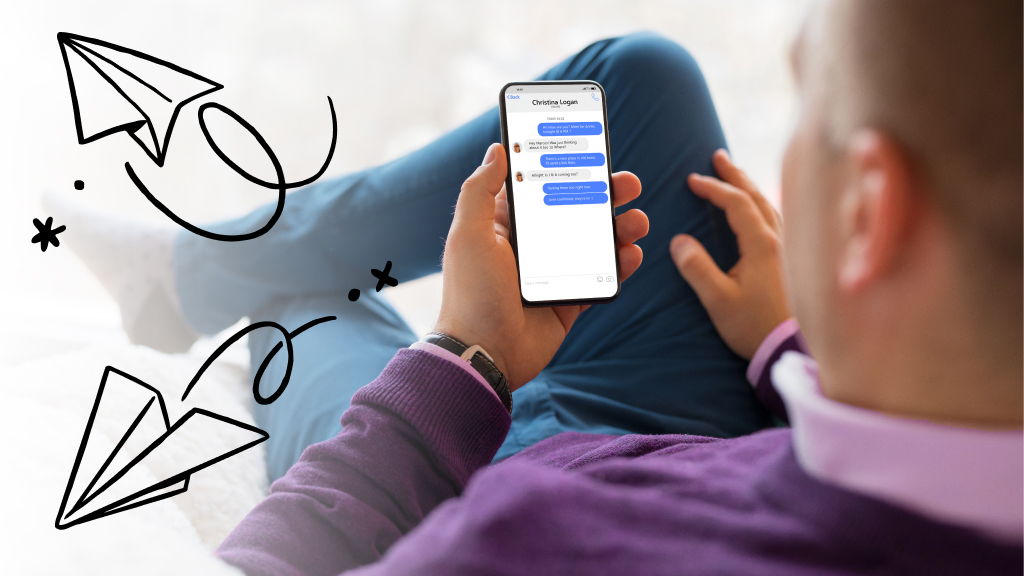You're sitting in bed, enjoying the latest episode of Survivor on your Mac®, when it starts to sound like a mini jet engine. You can’t outwit, outlast, and outplay with all that noise.
That’s where we come in. At uBreakiFix® by Asurion, our experts have the know-how to tackle all of your tech problems. From device protection to fast repairs—we’ve got you covered. Here’s how you can fix a loud Mac fan.
Why is my Mac fan so loud?
Here are a few reasons why your Mac may be making noise:
The processor is working too hard
When your Mac works too hard, it gets hot. Video editing, gaming, and running multiple applications simultaneously can make your processor overheat and force its fan to overwork.
The air vent is blocked
Your Mac needs to breathe. If objects block its air vents or those vents rest against soft surfaces, the fan has to double its efforts to keep the system from overheating.
The fan is dirty
Over time, dust and debris build up on your computer’s fan, making it harder for your Mac to cool down.

You can’t work when your computer doesn’t want to
Get it repaired fast at one of our stores. Just stop in or make an appointment⎯we'll handle the rest.
How to fix a loud fan in a MacBook
If your fan is louder than usual, there are a few steps you can take to get it back to running smoothly—and silently.
Pick the right location
Choosing the right location for your Mac is its first line of defense when fighting a loud fan. You’ll want to make sure that the room isn’t too hot and that the air can properly circulate. That means avoiding working from bed or putting your computer directly on the floor. The floor tends to accumulate more dust, hair, and debris than higher surfaces. These particles can be sucked into the computer's ventilation system, potentially clogging it.
Check your vents
Keeping your Mac cool is important, and that's where vents come in. Over time, dust and debris can build up and cause your computer to overheat. Take a look at your air vents, which are usually located along the sides or back, and make sure nothing is obstructing them. A soft microfiber cloth can help dislodge dust particles.
Clean your fan
Cleaning your Mac computer’s fan involves a little know-how since it requires removing the protective back plate. If you aren’t comfortable taking your device apart, bring it to your local uBreakiFix by Asurion store for a deep cleaning.
Check your processing usage
Your Mac could be using a lot of processing power, making the fan run harder than usual. Start by figuring out which program is overworking your computer, then try closing or removing it. Follow these steps to find your processor’s usage information:
- Open the Activity monitor app.
- Click Window.
- Click CPU Usage.
If you've tried these steps and still need a little help, we're right around the corner. Schedule a repair at the nearest uBreakiFix® by Asurion store and our certified experts can get your device back up and running as soon as the same day.