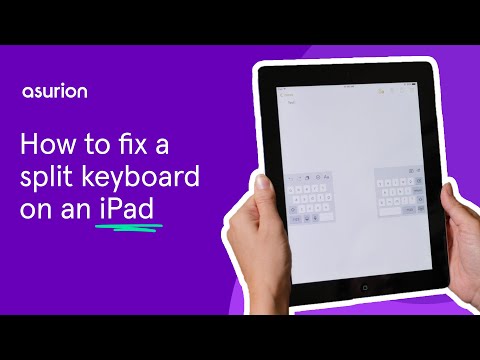Whether you're sending an email or turning in a class assignment, an iPad® is one of the best devices for getting work done on the go. That is, when you're not having problems with its keyboard.
At Asurion, our experts come across issues like this every day, from iPads with no sound to those that won't turn on. And when tech breaks, we fix it. If your tablet's onscreen keyboard is causing problems because it's too small, moving unexpectedly, or split in half, check out our tips on how to change your iPad keyboard back to normal so you can get back to work.
Why your iPad keyboard is small or split
It's frustrating when your tablet's keyboard malfunctions, but there's usually a simple reason: incorrect settings. Sure, the keyboard's position on your iPad may sometimes move around the screen on its own, but it can also move if you accidentally turn on one of these features: Floating Keyboard or Split Keyboard. Here's how they work:
- Floating Keyboard: This feature displays a smaller keyboard on one side of your iPad's screen that may jump or move around. It looks like an iPhone keyboard on your tablet.
- Split Keyboard: You can only enable this feature on iPads with a Home button. It divides the keyboard in half and positions it on both sides of the screen. These halves also move up and down.
No matter which issue you have, fixing your iPad keyboard is easy to do. Check out this step-by-step guide from Asurion's YouTube channel:
How to fix a split keyboard on an iPad
Does your tablet have two keyboards instead of one? It's probably split in half. Here's how to unsplit the keyboard on your iPad so you can type normally:
- Make your keyboard appear by tapping a text box.
- Tap and hold the keyboard button, then tap Merge or Dock and Merge.
- Let go of the button. Your keyboard should return to the bottom of your screen.
You can also turn off Split keyboard in Settings to make sure you don't run into the issue again. Doing so is simple:
- Open Settings > General > Keyboard.
- Tap the switch to turn off Split keyboard.
How to move an iPad keyboard
If your tablet's keyboard is positioned to one side and looks smaller than usual, you may have enabled the floating keyboard. To re-center it, follow these steps:
- Make your keyboard appear by tapping a text box.
- Simultaneously place two fingers on the keyboard, then pinch your fingers in to make the keyboard smaller.
- Press and hold the line at the bottom of the keyboard and drag it to a new spot.
- Use two fingers to pinch the keyboard again, then drag them apart to stretch the keyboard to its original size.
To simply resize the keyboard, tap and hold the keyboard button, select Dock and Merge, then let go.
If you've tried these steps and still need a little help, we're right around the corner. Schedule a repair at the nearest uBreakiFix® by Asurion store and our certified experts can get your device back up and running as soon as the same day.
Protection beyond a tablet warranty
With the Asurion Home+® protection plan, we’ll cover all your favorite home tech—including your tablet, TV, laptop, smart devices and more—plus provide 24/7 live expert support, all in one hassle-free plan. Learn more about an Asurion Home+ tablet warranty and how you can get peace-of-mind electronics protection.