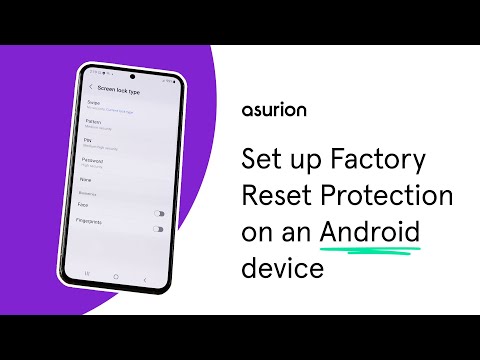Losing your phone is stressful. But did you know if your Android™ is lost or stolen, there's a feature called Factory Reset Protection that can keep others from wiping your data and using your device?
Here at Asurion, we help people learn more about their tech every day. From fixing a Samsung® phone that won't ring to freeing up storage space, we make sure you get the most out of the devices you rely on.
Here's how Factory Reset Protection works on Samsung and other Android phones, how to enable it, and how to turn it off.
How Factory Reset Protection works
Factory Reset Protection ensures that someone else can't wipe your phone if it's lost or stolen. When this feature is turned on, you have to be signed in as the owner of a device to complete a factory reset. Only someone with your Google™ account login info can do so, making the device harder to use and less appealing to steal.
How to enable Factory Reset Protection
Factory Reset Protection is built into most Android phones, but if you haven't done so already, you'll need to add a Google account and set up a lock screen to enable it.
How to add a Google account to your Android phone
- Open Settings > Accounts (or Users & accounts) > Add account.
- Tap Google.
- Follow the prompts to add the account to the device.
How to set up a lock screen on your Samsung phone
- Tap Settings > Lock screen > Screen lock type.
- Tap the screen lock option, then follow the instructions.
How to set up a lock screen on your Android phone
- Open Settings, then tap Security.
- Tap Screen lock. If you've already set a lock, you'll need to enter your PIN, pattern, or password before you can pick a different lock.
- Choose a screen lock option, then follow the instructions.

Don’t waste time scrolling
Life is short. Ask our experts and get answers now.
How to turn off Factory Reset Protection
If you're planning on upgrading your phone, selling it, or sending it in for a repair or replacement, you'll want to disable Factory Reset Protection first. Here's how.
How to remove your Google account from your Android phone
- Open Settings, then tap Accounts (or Users & accounts).
- Select your Google account.
- Select Remove account. If this is the only Google account on the phone, you'll need to enter your PIN, pattern, or password for security.
How to remove your lock screen from your Samsung phone
- Tap Settings > Lock screen > Screen lock type.
- If prompted, enter your lock screen code.
- Select the None or Swipe options to remove the lock.
How to remove your screen lock from your Android phone
- Tap Settings > Security > Screen lock.
- If prompted, enter your lock screen code.
- Select the None or Swipe options to remove the lock.
Tried these steps and still need help? We got you. Get your tech problem solved when you call or chat with an expert now.