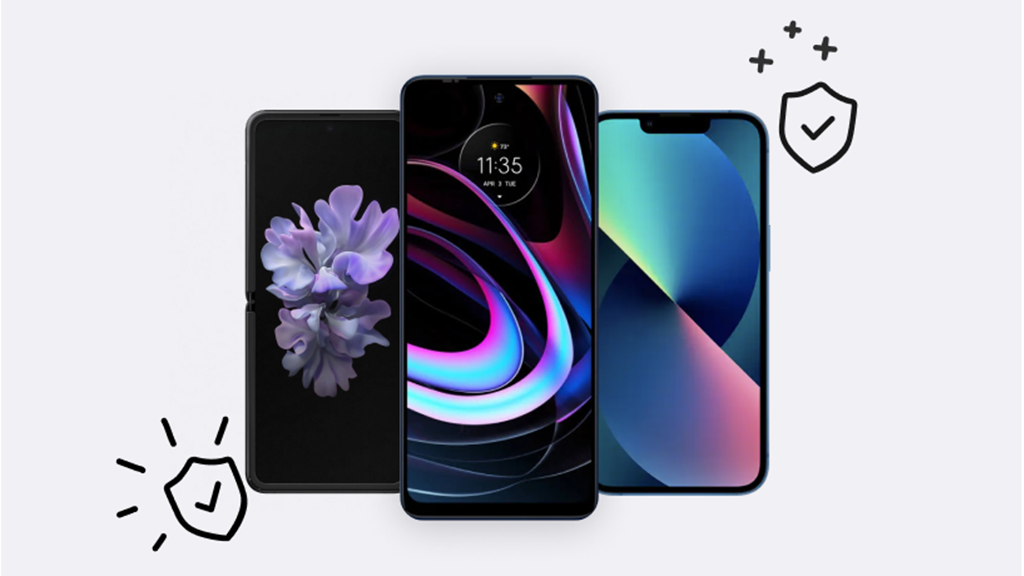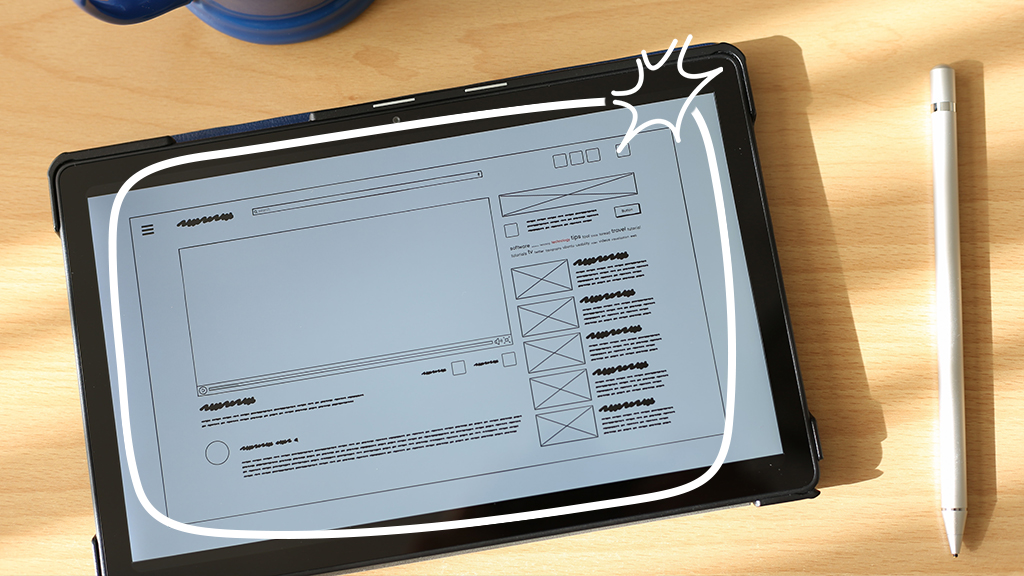If your iPhone® or Android™ phone only works on speaker, you can’t have a private conversation. It’s a common and frustrating issue. We’ll walk you through the easy steps to get your phone’s audio working the right way.
Asurion Experts care for your tech no matter what the issue. Whether your apps keep closing on your Android or there’s a “No SIM” message on your iPhone, we can help. Here’s our guide on what to do if your phone is stuck in speaker mode.
Why does my phone only work on speaker?
There are a few possible reasons your iPhone or Android phone may suddenly get stuck in speaker mode. Here are some of the most common:
- Headphone jack problems. Dirt, debris, or damage inside the headphone jack can send the signal that your headphones are plugged in when they’re not.
- Bluetooth interference. If your device is connected or trying to connect to a Bluetooth device, it might bypass normal speaker settings.
- Software glitches. Software issues could cause your phone to stay in speaker mode.
- Settings errors. If you accidentally changed your settings to speaker mode, you’ve found your problem.
- Physical damage. Cracks, water damage, or other broken parts can affect your phone’s audio settings or hardware.

Don’t waste time scrolling
Life is short. Ask our experts and get answers now.
How to fix an iPhone that only works on speaker
If you’re wondering, why is my iPhone only working on speaker? Try one or more of these quick fixes:
Inspect the headphone jack
Check the headphone port for dirt or debris. If you see any buildup, gently remove it with a cotton swab or a can of compressed air. For more safe cleaning tips, check out our guide on how to clean your phone the right way.
Check Bluetooth settings
- Open Settings > Bluetooth.
- Slide the switch to the left (gray) to turn it off.
- Try to make a phone call. If the call goes through, your iPhone was previously connected to a Bluetooth device.
Restart your iPhone
A restart could be the simple fix you need to clear out any software issues and get your phone out of speaker mode. Hold the Power button to turn off your iPhone until it turns off, wait a few seconds, and then turn it back on.
Software update
Updating your iPhone to the current software keeps your device secure and could also fix your speaker issue. Check out our guide on how to update your iPhone to the newest iOS®.
Reset All Settings
- Open Settings > General > Reset.
- Tap Reset All Settings. This won’t delete your data but will reset settings like Wi-Fi passwords that may be causing your issue.
Inspect your iPhone
Check your device for physical damage. If your iPhone needs a repair, it could be the reason it’s stuck in speaker mode.
Factory reset
If you can still only make calls on speaker phone, you can try to reset your device to factory settings as a last resort. Make sure to back up your data first as you’ll lose it when you reset your phone. Check out our guide on how to factory reset your iPhone.
How to fix an Android phone stuck on speakerphone
If your Android phone only works with speaker mode, here are some fixes to try:
Check the headphone jack
Inspect the headphone port for debris. If it looks dirty, gently clean it with a cotton swab or a can of compressed air. Need help? Check out our guide on how to clean your phone the right way.
Check Bluetooth settings
Steps may vary depending on your Android model but turning off Bluetooth may get your phone out of speaker mode:
- Open Settings > Connections > Bluetooth.
- Next to Bluetooth, slide the button to the left (gray) to turn it off.
- Check to see if your issue is resolved.
Restart your Android device
Often a restart will fix minor software glitches.
- Press and hold the Power button for about 30 seconds. For some models, like a Samsung® phone, you may also have to hold the Volume Down button at the same time, but it should only take a few seconds.
- Wait until your screen turns on to release the buttons.
Software update
If you keep your phone up to date, you may avoid problems like your phone getting stuck on speaker. Check out our guide on how to update your Android phone.
Check Sound Settings and Accessibility
To make sure your audio settings are correct:
- Open Settings > Sound.
- Check the media audio setting. It should not permanently be set to a specific output like speaker.
- Check Settings > Accessibility and make sure audio settings are set to normal.
Check your Android phone for damage
A cracked screen or water damage could cause your phone to malfunction. If you think it may need a repair, contact an expert.
Factory reset
As a last resort, you can try a factory reset on your Android phone. Make sure to back up your data first as you’ll lose settings, contacts, and other data in the process. Follow our guide on how to reset your Android phone to factory settings.
Tried these steps and still need help? We got you. Get your tech problem solved when you call or chat with an expert now.