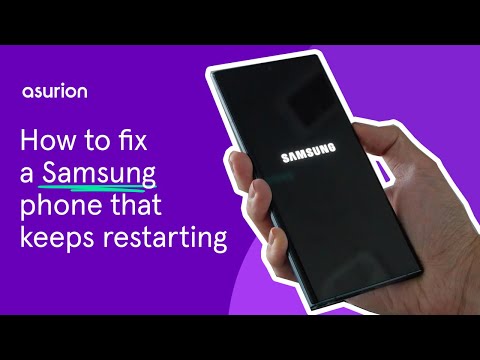If your Samsung® phone keeps automatically restarting, don't worry. It's a problem called a restart loop, and there are a few easy ways to solve it.
Here at Asurion, when tech breaks, we fix it. From broken Samsung keyboards to Galaxy Watches that won't turn on, our experts can help you get the devices you rely on most back up and running fast. Here's our guide on how to fix a Samsung phone that keeps restarting.
Remove the battery
As simple as it may seem, removing the battery could fix your issue. If your Samsung doesn't have a removable battery, turn off your device for 5–10 minutes and start it to see if it works.
Restart in Safe Mode
Sometimes, third-party apps can make your Samsung phone act up. If you're not sure which app is to blame, try restarting your phone in Safe Mode, which will check for bad apps. If your device works normally in Safe Mode, you can assume that one of your third-party apps is causing the restart loop.
- Press and hold the Power button. If your phone does not have a separate Power button, use the key combination that you’d normally use to turn off your device.
- Press and hold Power off until you see the Safe Mode prompt, then tap Safe Mode.

Don’t waste time scrolling
Life is short. Ask our experts and get answers now.
Use Recovery Mode
Putting your phone in Recovery Mode can fix Samsung glitches like restart loops. Just follow these simple steps for how to use Recovery Mode.
Samsung phones with Volume and Power buttons:
Turn off your phone, then press and hold the Power and Volume Up button for 5 seconds.
Samsung phones with Bixby, Power, and Volume buttons:
Turn off your phone, then press and hold down the Bixby, Power, and Volume Up buttons for 5 seconds. Let go when you see the recovery menu.
Use Download Mode
When you put your phone in Download Mode, it performs software updates that may fix your phone's restart loop issue. Here's how:
Samsung phones with Power and Volume buttons:
Turn off your phone, then press and hold the Volume Up, Volume Down, and Power buttons at the same time for about 3 seconds.
Samsung phones with Power, Bixby, and Volume buttons:
Turn off your phone, then press and hold the Volume Down, Bixby, and Power buttons together for 3 seconds.
Reset your Samsung phone to its factory settings
If all else fails, you can try a factory reset. This should be a last resort, as it will restore your phone to its original settings. Make sure to back up your phone first so you don't lose your contacts, photos, messages, etc.
- Use the steps listed above to launch your phone in Recovery Mode.
- From the Android Recovery screen, use the volume up/down buttons to navigate to Wipe data/factory reset and use the Power button to select.
- Then, select Factory data reset.
Tried these steps and still need help? We got you. Get your tech problem solved when you call or chat with an expert now.