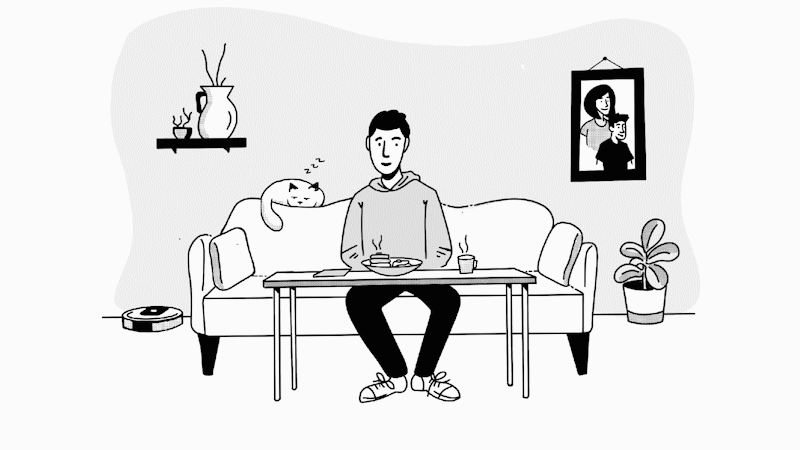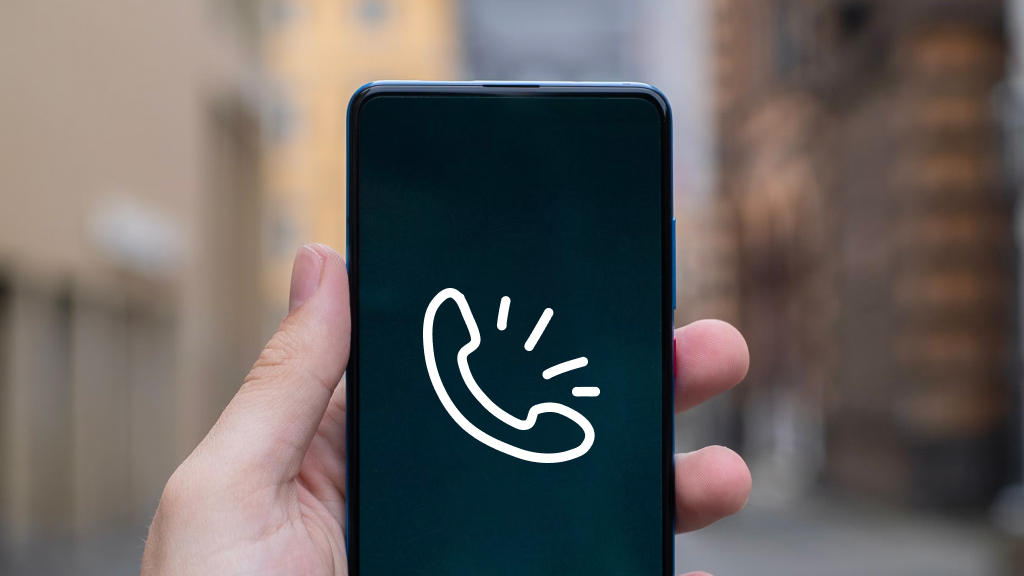This might sound familiar: You sit down to play a game and turn on your Xbox®, then it immediately turns off. Before you can even get up to see what's going on, it turns on again. If your Xbox One® or Xbox Series X™ keeps restarting on its own, it can be frustrating, especially if you don't know why it's happening. Luckily, we have answers.
Here at Asurion, we have the know-how to fix tech when it breaks—whether your Xbox is lagging or your laptop battery won't charge. We'll walk you through a few simple do-it-yourself fixes for an Xbox that turns on and off on its own so you can get back to slaying monsters and saving princesses. This guide covers four known issues that can cause your console to boot incorrectly—and solutions to get it working again.
Test the power outlet and cable
It's important for your console to get proper power for it to start correctly. First, take a look at the power cable going from your Xbox to the outlet. Does it have any rips or tears, possibly from an overly curious furry friend? If so, try replacing the cable to see if that solves the problem. If that wasn't the issue, check the cord's connections to the Xbox and to your outlet to make sure both are fit snug.
Another possible issue could be the power outlet itself. Try plugging a different device into the outlet—if it doesn't turn on, you know the source of the problem is likely the outlet. If it does turn on, it's time to start checking the Xbox itself for issues.

It’s not game over—yet
If your console stops working, we’ll handle the repairs. Make an appointment, or visit your nearest store today.
Reset the power supply
If the power supply for your Xbox is starting to go bad, that could also be the cause of your woes. To check it, try a power supply reset:
- Turn off your Xbox.
- Unplug the power cord from the back of the console, from the power brick, and from the power outlet.
- Wait 10–15 seconds to give the power supply time to reset.
- Plug the cord back into the wall and into the power brick, but do not plug it back into the console yet.
If the power supply is working properly, either a solid white or solid orange light should appear on the front of the power brick. If there's no light or the light is blinking, it's likely that the power supply has an issue and needs to be replaced.
Check for poor ventilation
A very common cause for an Xbox not starting properly is bad ventilation. If you've received an error message onscreen saying that your Xbox has improper ventilation or if the console is hot to the touch, the best place to start is by turning it off. Then move it to a well-ventilated area, preferably somewhere off the floor and in the open—not on a rug or inside a cabinet. Once moved, give the console about an hour to cool down before trying to turn it on again. This would be a great time to check for dust and debris, which can also affect ventilation—check out our guide on how to clean your Xbox One.
Update your settings
Your settings could be another reason your Xbox keeps turning itself off and on. Within the Power mode & startup section of your Xbox's settings, you can choose to have your console turn itself off after a specific period of inactivity, as well as set up or turn off instant-on mode. Here's how:
- Press the Xbox button to open the guide.
- Select Profile & system > Settings > General > Power mode & startup.
- From the Power mode menu, choose the setting you'd like to adjust.
If you've tried these steps and still need a little help, we're right around the corner. Schedule a repair at the nearest uBreakiFix® by Asurion store and our certified experts can get your device back up and running as soon as the same day.