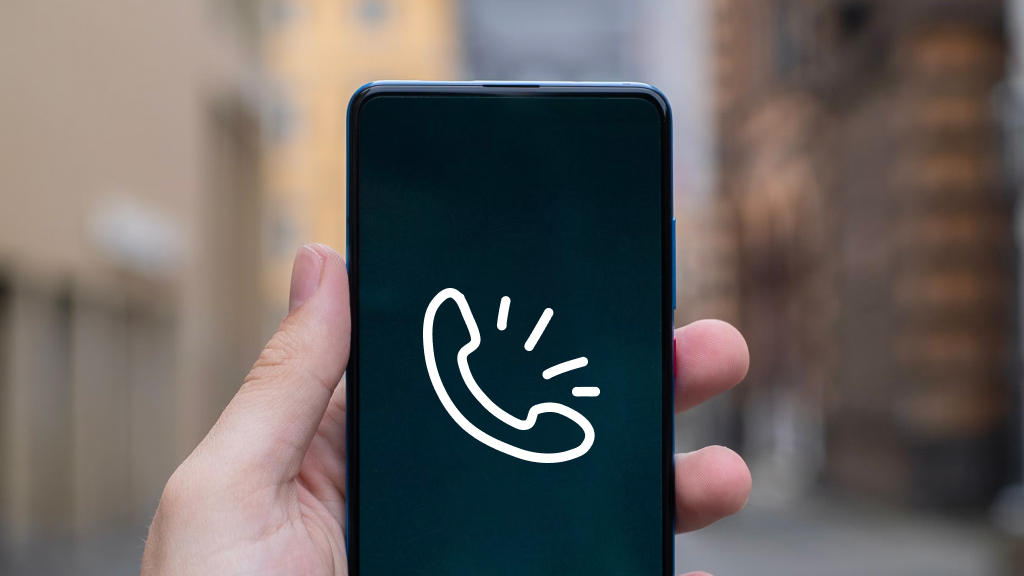Ever been in the middle of a crucial conversation, and suddenly, the call drops? The worst. And if your Android™ phone keeps dropping calls? That’s frustrating. You’ll need to fix that right away, and we can help.
At Asurion, we protect and fix all the devices you love, whether your Android phone won’t ring or your device keeps crashing. Here’s our guide on what to do if your phone calls keep dropping.
Why do calls drop?
Are you wondering, why does my Android phone keep dropping calls? A dropped call happens when your phone gets disconnected from your cellular network. Here are several possible causes:
- weak network signals
- bad weather
- software issues
- hardware issues
- damaged SIM card
- old battery
- too many apps running at once
- physical obstacles like tall buildings
- cell phone tower down
- network congestion
How to stop dropped calls on your Android phone
Need to stop your Samsung® phone or other Android phone from dropping calls? Here are 10 possible fixes:
1. Restart your phone
A simple restart could fix your issue.
Samsung phones:
- Press and hold the Power button until the Power off prompt appears.
- Tap Restart, then tap Restart again to confirm.
Other Android phones:
- Press and hold the Power button until you see the Options menu.
- Tap Restart.
2. Update your software
Software issues can lead to dropped calls on your mobile phone. Try updating your device to solve the problem. You’ll find everything you need to know in our guide on how to update your Android phone.
3. Check for network outages
Your wireless carrier may be experiencing network issues or your nearest cell tower could be down, which could cause dropped calls. Check for any reported outages in your area that could affect cellular signals.
4. Turn Airplane Mode on and off
Still dropping calls? Try turning on Airplane Mode and then turning it back off in case you lose your connection to a signal tower.
Open Settings > Airplane mode and turn it on, then tap to switch it off again.

Don’t waste time scrolling
Life is short. Ask our experts and get answers now.
5. Check your SIM card
A loose or damaged SIM card could cause your phone to drop calls. Try this:
- Turn off your phone and remove your SIM card. If you need help, check out our guide on how to remove or change the SIM card on your Android device.
- Check for any visible damage.
- If you don’t see any damage, securely reinsert your SIM card.
If you see damage, consider getting a new SIM card from your service provider.
6. Check your battery
Your phone's battery health could impact your cell signal and interrupt your calls. Make sure your battery is in good shape.
7. Limit background apps
Too many apps running in the background could drain power from your phone and cause calls to drop. Try turning off any apps you’re not currently using.
8. Reset network settings
Resetting network-related information on your phone, like Wi-Fi passwords and saved networks, may stop calls from dropping. Make sure to back up your data first, then:
- Open Settings > General Management > Reset. If you don’t see these options, open Settings > System > Reset options.
- Tap Reset network Settings > Reset settings. For some models, you may need to tap Reset Wi-Fi, mobile & Bluetooth > Reset settings.
9. Test your phone in Safe Mode
Try using Safe Mode to disable apps that may be causing your Android device to drop calls:
- Press and hold the Power button.
- When your phone starts up, press and hold the Volume Down button until you see Safe Mode appear on your screen.
- Follow our guide to exit Safe Mode.
10. Factory Reset
Still wondering why does my cell phone keep dropping calls? If you’ve tried these nine fixes and your Android device is still dropping calls, you could perform a factory reset. This should be a last resort, as a factory reset will delete all your data, like contacts, passwords, and files.
If you’re ready to take this step, check out our guide for how to factory reset android devices.
Tried these steps and still need help? We got you. Get your tech problem solved when you call or chat with an expert now.