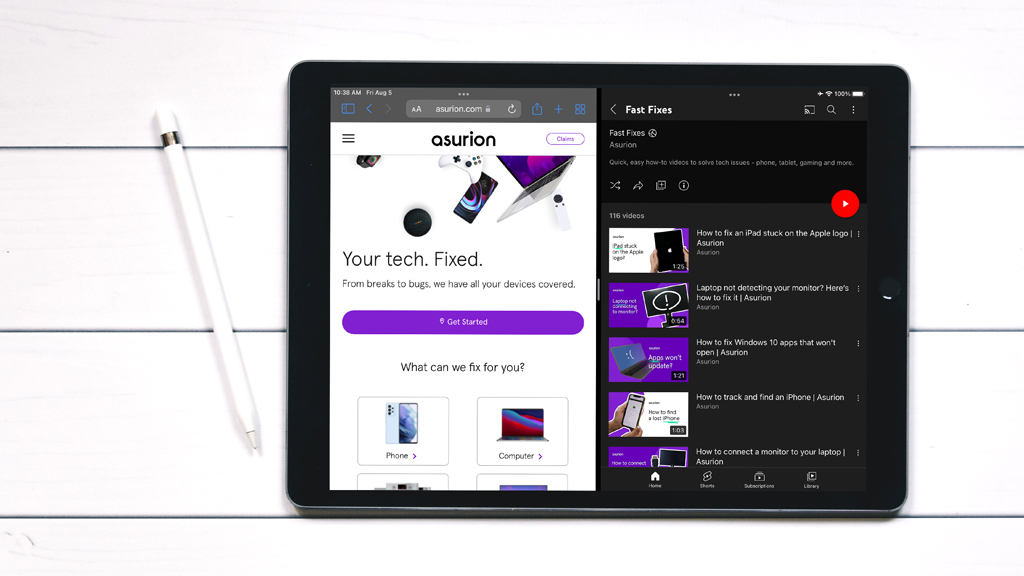Is your Microsoft Surface Pro® not charging? We understand how frustrating that can be. You may even think your tablet is broken and that you need to buy a new one. Don't worry, though. There's probably a quick, simple fix. We'll show you what to do.
At Asurion, we help keep the devices you love working at their best, whether you want to back up data on your tablet or keep your phone running as it should. Here's our guide on how to fix a Surface Pro charger that's not working.
Check your charging cable
Are you wondering, “Why is my Surface Pro not charging when it's plugged in?" If the power supply light flashes or won't light up at all, that's an indicator that you may have a problem with your charging cable. First, make sure you're using the cable that came with your device. Next, check for bends or fraying on your charging cable. Even if you don't see obvious damage, try using a different cable to make sure the original isn't causing the problem.
Check the charging block for your Surface Pro
If your charging cable is working, you may have a problem with your charging block (also known as the power adapter). If your Surface Pro isn't charging when you're using the block it came with, try plugging your device into a different power source, like another charging block or a USB port on your computer.

You can’t work when your computer doesn’t want to
Get it repaired fast at one of our stores. Just stop in or make an appointment⎯we'll handle the rest.
Inspect the charging port
Check the charging port on your Surface Pro. If you see a buildup of dust and debris, this could be your problem. Follow these steps to clean it out. If you see damage, like bent pins, this could be the culprit and you'll need to contact an expert to repair your device.
Try a different power source
If your Surface Pro isn't charging, double check that you've securely plugged in the cable. If it's snug and it's still not charging, try plugging your device into a different outlet. If you're using a power strip or surge protector, plug it directly into the wall instead. And if your outlet is connected to a light switch, make sure that switch is on.
Restart your Surface Pro
A simple restart may fix problems you're having with your device, including when your Surface Pro battery isn't charging. Don't worry, you won't lose any data.
Unplug your device. Then, try to restart your Surface Pro by selecting Start > Power > Restart. Plug it back in and see if it charges.
Run a Windows update on your Surface Pro
To keep your device charging properly, make sure its software is up to date. Here's how:
- Select Start > Settings > Update & security > Windows Update.
- Select Check for updates. If updates are available, the system will install them automatically. When the installation is complete, you may need to restart your Surface.
Reinstall the battery driver
If the Windows™ update didn't get your Surface Pro charging again, you may need to reinstall the battery driver. Another clue that you may need to do this: a solid white indicator light on the power supply of your Surface Pro. This means your charger is likely working, but you may have a bad battery or an issue with your charging settings.
Follow these steps to remove the battery driver and install updates for your Surface Pro:
- Plug in your Surface.
- Select Search on the taskbar, enter “device manager" in the search field, then tap Device Manager.
- Select the arrow next to the Batteries category.
- Select Microsoft Surface ACPI-Compliant Control Method Battery or Surface Battery, then under the Driver tab, select Uninstall Device > OK.
- Go to the computer icon, select the Action menu, then select Scan for hardware changes.
- Tap Start > Power > Restart.
Factory reset your Surface Pro
As a last resort, you can try to factory reset your Surface Pro to get it charging again. Make sure to back up your data first, then follow these steps to reset your Surface.
If you've tried these steps and still need a little help, we're right around the corner. Schedule a repair at the nearest uBreakiFix® by Asurion store and our certified experts can get your device back up and running as soon as the same day.