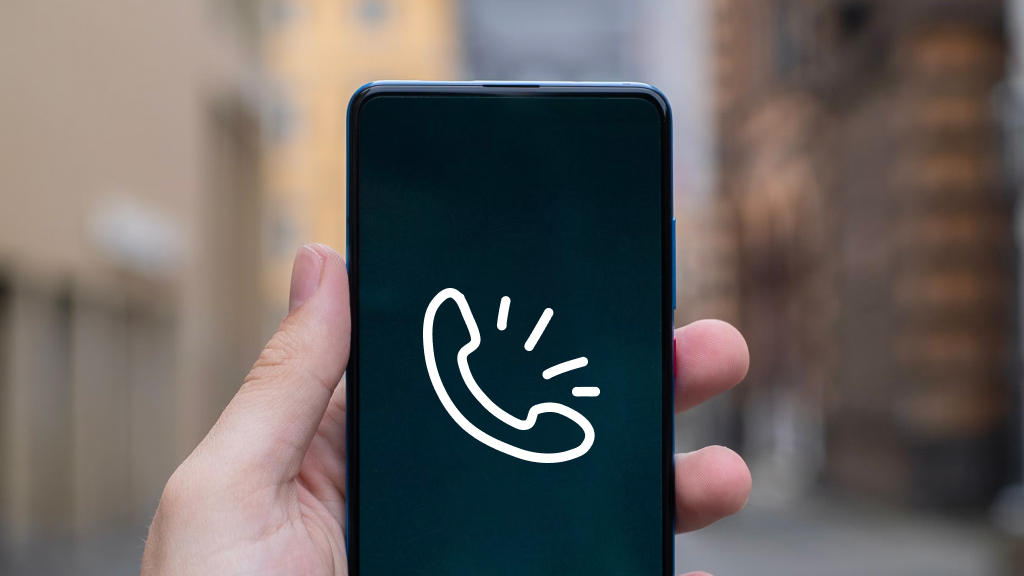Have you ever been playing a game on PlayStation® 4 when suddenly your characters start moving across the screen on their own? No, it's not a demon taking over your controller; it's probably an issue called analog stick drift, which can make playing your PS4™ nearly impossible.
At Asurion, our experts help millions of customers get the most out of their tech and resolve their device problems, like finding the best gaming monitors or stopping a PS5 from overheating. Here's their guide to how to fix PS4 controller drift—and what causes it.
What is analog stick drift?
Your Sony® DualShock® 4 controller has two analog sticks that allow you to do a variety of things while you play. Usually, they work exactly how they're supposed to. But when analog stick drift occurs, objects will move across the screen even when you're not touching any buttons.

It’s not game over—yet
If your console stops working, we’ll handle the repairs. Make an appointment, or visit your nearest store today.
Causes of PS4 controller drift
If your PS4 controller is broken because of analog stick drift, there are a few possible causes. The most common one is dust or debris inside your controller. Over time, that grime can build up and affect the electrical components.
Analog stick drift can also be caused by damage to your controller, either from someone dropping it or excessive wear and tear. A poor wireless connection or software issue could force your controller to behave abnormally as well.
How to fix PS4 controller drift
Don't start taking anything apart. Instead, try these simple steps to fix controller drift.
Clean your PS4 controller
First, disconnect and turn off your controller by pressing the PS button for 10 seconds. Then apply a small amount of rubbing alcohol to a cotton swab or soft cloth and wipe the analog stick, especially at the base. Move the stick around as you clean so you can cover more area. Before moving to the next step, wait for the alcohol to completely dry.
Use canned air
Compressed air should help clear out any debris that's causing controller drift. One important tip: Always keep the compressed air can level when spraying the analog sticks, as turning it sideways could send moisture into your controller and cause further damage. Here's what else you should do to clean it safely.
- With the controller off, press one analog stick as far as it will go in one direction, then spray the compressed air into the stick base on the opposite side.
- Slowly roll the stick around while continuously spraying the base with air.
- As you spray, you can try gently pulling the analog stick up or pressing it down while it's pushed all the way to one side. This can help create space for the air to enter.
- Repeat this process with the other analog stick.
Even if your controller is working properly, spraying it with compressed air about once a month will help keep it clean and prolong its life.
Reset your controller
Sometimes a simple reset can get your controller working again.
- Unplug and turn off your DualShock controller.
- Find the reset button on the back of your controller near the L2 button.
- Use a small tool (like a paperclip) to push and hold the reset button for at least 5 seconds.
- Connect the controller to the console with a USB cable, and press the PS button.
- When the light bar turns blue, your controller is again paired. If this doesn't work, turn your PS4 off and repeat the pairing process.
If you've tried these steps and still need a little help, we're right around the corner. Schedule a repair at the nearest uBreakiFix® by Asurion store and our certified experts can get your device back up and running as soon as the same day.