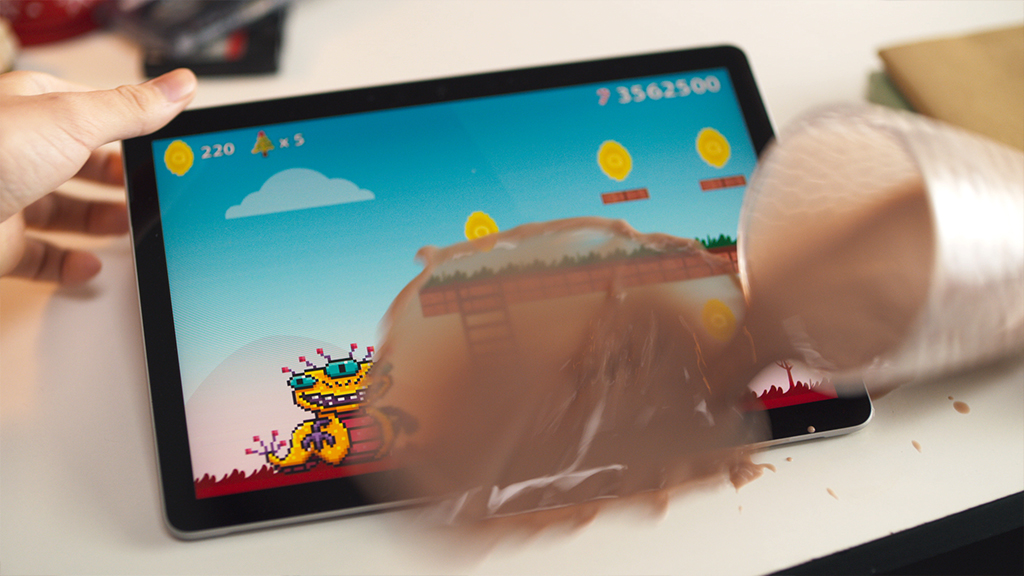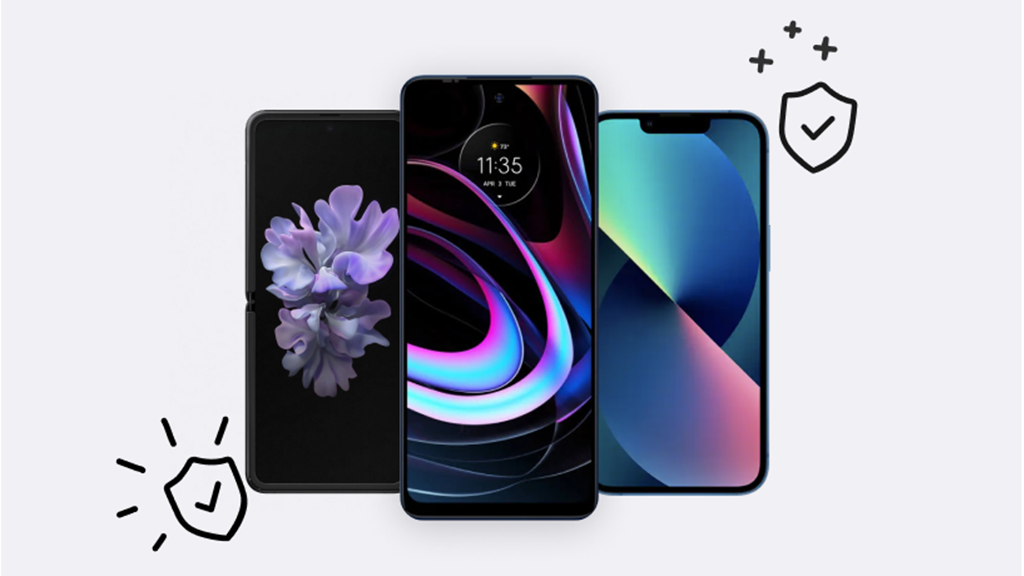Kerplunk. That's the sound of your iPad® falling into water—and your stomach falling too.
We get it. Your devices are a big part of your life. They help you work and stay connected to friends and family. When one of them gets wet—whether it's fully submerged or just a few drops—it can feel awful.
Don't panic though: Asurion Experts come across issues like this every day, from iPads that won't charge to iPad Pro® cameras that won't take pictures or videos. When tech breaks, we fix it. Here's our guide to troubleshooting an iPad with water damage.
What to do if water spilled on top of your iPad
The good news is that your iPad is water-resistant. If you've only spilled a bit of water on your device, there's a decent chance it will be OK since its aluminum body and glass display leave few places for it to seep inside. If your device were fully underwater, however, in a bathtub, a pool, or a toilet, it could lead to serious water damage on your iPad.
Either way, it's important to act fast. Here's what to do.
Remove your iPad from the water
Dropping your iPad in water can be so shocking that you find yourself frozen—just standing there and staring at it. That's understandable, but remember: The most important thing you can do when your tablet falls in water is to take it out, immediately. This will help minimize the damage.

Spilled water on your device?
We can help. Skip the bag of rice, and schedule a water damage repair for a free diagnostic.
Dry off your iPad
With a clean, dry cloth, wipe the front of your device, checking for water around the Home button. Remove the case (if you use one) and look for water at the edges of your iPad and on the charging port, camera lenses, and buttons, then dry off the entire device.
If you fully dunked your tablet in water, remove the SIM card tray as well (assuming your iPad has one). This will help any water inside find its way out. You can also shake and blow on your iPad to help water escape.
Turn off your iPad
If your device was already off when it got wet, do not turn it on or connect it to a charger; doing so could cause it to short circuit. If your iPad is still on and functioning after getting wet, turn it off. Here's how:
- If your iPad has a Home button: Press and hold the Top button. When the slider appears on your screen, drag it to the right.
- If your iPad does not have a Home button: Press and hold the Top button and either Volume button. When the slider appears on your screen, drag it to the right.
Let your iPad dry out
Prop up your iPad—Home button at the bottom—for 24–48 hours in a cool, dry room to let it fully dry out. If your device has four speakers, flip it over on the second day to allow any water trapped by the top speakers to drain out.
Test your iPad
After 24–48 hours, try turning on your tablet again. If it works, you're good to go.
If your iPad won't turn on, charge it for a few hours and try again.
If it still won't turn on—or if it powers on but freezes or has a glitchy screen, black spots, odd colors, or moisture in the camera—you may have water damage or a busted battery.
If you've tried these steps and still need a little help, we're right around the corner. Schedule a repair at the nearest uBreakiFix® by Asurion store and our certified experts can get your device back up and running as soon as the same day.
Things not to do if you get your iPad wet
If your iPad got wet, skip the home remedies. High amounts of heat can damage your iPad, so don't use a hairdryer or space heater to dry it off.
You've also probably heard of people submerging their wet iPad (or smartphone) in a bowl of rice. Please don't. Rice can get stuck in the crevices of your device, causing more harm than good. Silica gel packets—those tiny white bags found in product packaging that often say “Do not eat"—are a safer option to help dry out your device.