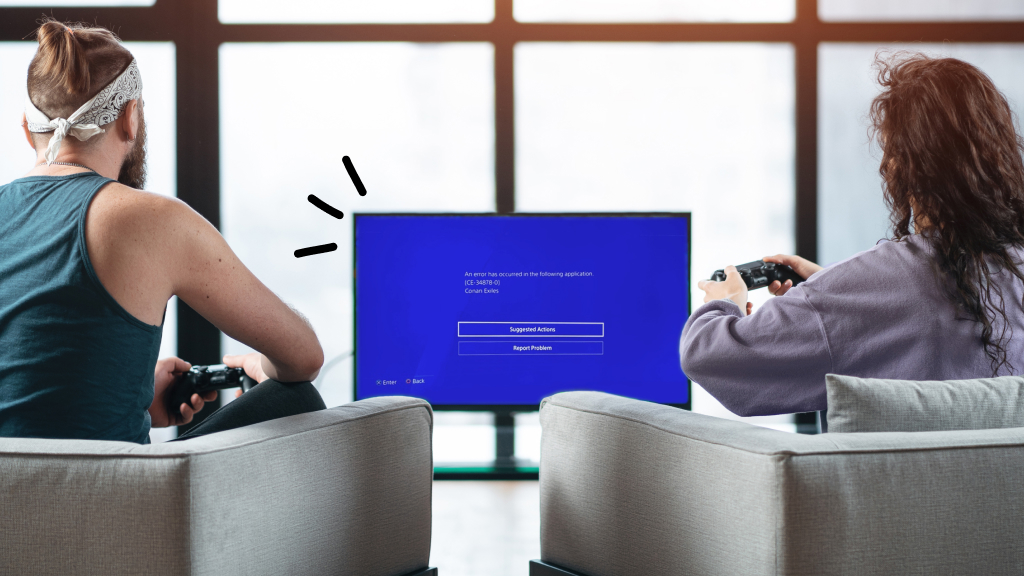If you need to send in your iPhone®, Samsung®, or other Android™ phone for repair, there are a few important things you'll need to do first, like backing up your data and turning off all locks and passcodes. Not completing all required steps could result in us having to send your phone back to you unrepaired. But don't worry—we're about to walk you through the process.
Why mail in your device to Asurion for a repair?
When you're having issues with your phone, one solution is to mail it to us so we can fix it. Here's why this is a great idea:
- It's fast and convenient to mail in your device and let us get it working again.
- Our experts will always give you a high-quality repair.
- You'll spend less fixing your device than replacing it.
- It's easier to repair the phone you have than to buy and set up a new one.
Ready to get started? First, there are a few simple steps you need to take. We've included instructions for both iPhones and Android devices, such as the Samsung Galaxy® and Google Pixel™.
Back up your data
When you send us your phone so we can fix it, we'll have to erase your personal data during the repair. This means you need to back up all your information—such as photos, contacts, messages, and videos—before mailing in your phone. Plus, backing up your data regularly is a good practice to protect yourself in case you ever lose your device or incur damage. But don't worry, we can help restore your information to your device once you get it back. Check out our easy-to-follow guide:
How to back up your iPhone and Android phone
Once you receive your newly repaired device, restoring your backup to the device is simple:
How to restore iPhone from backup
How to restore Android from backup
Update your operating system
During the repair process, our experts will ensure that all important components are functioning properly. In order for them to do so effectively, your phone’s operating system—Apple iOS and Android OS—needs to be updated to the latest version. Here are the simple steps:
How to update your iPhone to the latest iOS

Don’t waste time scrolling
Life is short. Ask our experts and get answers now.
Turn off all locks and passcodes
Our experts can only repair your device—and this is crucial—if you've unlocked it and turned off all passcodes for lock screens and other features. Why is this important? Because if the device is locked, the expert is unable to validate the repair once complete. If you're using a company phone, you may need to have your administrator turn off any corporate locks, such as Samsung Knox™ Manage.
Here's how to remove passcodes, fingerprint scanners, and facial recognition for Samsung and other Android phones, as well as how to remove passcodes, Touch ID®, and Face ID® for iPhones:
How to turn off Face ID on iPhone
How to disable Touch ID on iPhone
How to remove lock screen passcodes on Android phones
Turn off Factory Reset Protection and Find My iPhone
Our experts require Factory Reset Protection and Find My Device for Androids and Find My iPhone to be turned off in order to repair your device. If you send in your phone with these features turned on, we'll have to send it back to you, which will slow down your repair. Here's what to do:
How to turn off Find My iPhone
How to turn off Find My Device on Android
How to turn off Factory Reset Protection on Android
Complete a factory reset
You're not required to complete a factory reset on your phone for us to repair it, but doing so will give you extra security. Just be sure to back up your data first. Remember, if backed up, you'll be able to restore your phone after we repair it.
How to factory reset your iPhone
How to factory reset your Android
Remove accessories and SIM cards
The last step to prepare your phone for mail-in repair is to remove all accessories such as cases, chargers, and styluses, as these won't be returned to you when you get your device back.
Also, make sure to remove all SIM cards, SD cards, or any other type of memory card and store them in a safe place. Please don't send the SIM card in the package with your device—it won't be returned to you.
How to remove the SIM card from your iPhone
How to remove the SIM card from your Android device
What now?
Now that your phone is ready for repair, be sure to package it and send it back to us using the shipping label we provided. Once we receive your device, most repairs are completed within 3 business days. If you'd like to keep track of your claim, visit asurion.com/claims.